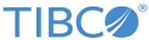TIBCO Business Studio - Analyst Edition provides controls in the ribbon format. Also, the related commands are organized into groups which are provided in the horizontal bar at the top of the application window.
Following are the controls available at the top left-hand end of the ribbon.
| Control
|
Description
|
|
|
The dropdown gives the following choices, most of which are described elsewhere in this document:
- Save As gives you the choice of saving the project/s to
MAA... or to an
External Folder.
- If you are editing an MAA then you have the option to
Save As another MAA (make a copy of the current MAA) or
Save As External Folder (copy the projects out to the given folder location).
- If you are editing projects from a folder location then you can only
Save As MAA (create an MAA file for the projects).
|
| |
Note: Save As
will save all the projects to the chosen target (whether it is an MAA or folder) but you will continue to work on the current projects (and will not switch to the
Save As location).
|
| New
|
Create a new MAA or open existing projects.
When you click
 , the dialog appears with the following options: , the dialog appears with the following options:
- Create new project
The
New Project dialog allows you to name the project, and add whichever of the following assets you want to add to the project: Business Process, Business Object Model, Organization Model.
- Open an existing MAA
You can open an existing MAA from the location of the last MAA you used, or browse to a location containing the MAA you want to use.
- Open projects from a folder location
Browse to a location to open an existing BPM project which has been created using TIBCO Business Studio.
Note: TIBCO Business Studio - Analyst Edition import is only supported for BPM projects (any other TIBCO Business Studio artefact can be imported, but will be an empty container and cannot be used).
- Open projects from a SVN URL
The
Checkout from SVN dialog allows you to check out projects from an SVN repository.
|
| Open File
|
Opens an existing MAA or model.
When you click
 , the
Select File to Open dialog appears. You can do one of the following: , the
Select File to Open dialog appears. You can do one of the following:
- Select a
.maa file - opens the MAA with the
Overview tab as the active tab.
- Identify another type of file to open using the dropdown
Files of type...
(*.bom, *.om, *.xpdl).Navigate to an individual model (or process package) and select it. This opens the selected model in the edit mode.
|
| Save
|
Saves the BPM projects as an MAA file.
When you save a new project for the first time, the
Save New Project dialog allows you to choose the location of the MAA file. Subsequent changes to the project are saved to the file at the same location.
|
The
Home menu provides access to the following groups:
| Control
|
Description
|
| Diagram
|
The controls in this group affect the selected model or package.
|
| Edit
|
The controls in this group affect the selected object.
|
| Models
|
The
Models group consists of controls to create or edit
Process Packages,
Business Object Models, and
Organizational Model.
See the section about projects, packages, and processes in the
TIBCO Business Studio Modeling Guide for more information.
|
| Process Simulation
|
The
Process Simulation group consists of controls to simulate processes.
The
TIBCO Business Studio Simulation User’s Guide describes using simulation in detail.
|
| Zoom
|
The controls in this group allow you to change the zoom level of the diagrams.
|
The following table describes the controls available within the group
Diagram.
| Control
|
Description
|
| Overview
|
Shows the Overview view of the BPM projects.
|
| Rename
|
Renames the selected project, model or package.
The
Rename dialog allows you to enter the new name for the selected project, model or package.
|
| Duplicate
|
Creates a copy of the selected model or package and appends the text
Copy_ Of_ to the original name.
|
| Import
|
This is a drop-down button with two options:
|
| Publish
|
Generates the documentation for all the assets in the BPM projects and saves it in the selected destination folder. If the
Open the documentation on completion checkbox is selected, the generated documentation is opened in the default browser.
|
| Print
|
Prints the selected model.
|
Tip: To delete, select what you want to delete, and then click
Delete in the
Edit
group.
The following table describes the controls available within the group
Process
Simulation.
| Control
|
Description
|
| Enable
|
Opens the process in simulation mode. This will identify any problems in the process with problem markers. You should fix these problems before you attempt a simulation.
|
| Prepare
|
Prepares the process for simulation. You will be warned if there are errors in the process which will prevent simulation.
|
| Run
|
Runs the simulation.
|
| Compare
|
Compares the results of different simulations of the process.
|
The
Help menu provides access to the following:
| Control
|
Description
|
| Help Contents
|
Opens the TIBCO Business Studio Help system.
|
| About
|
Opens the
About dialog which provides information about the TIBCO Business Studio version, features and plug-ins, and configuration details.
|
| Configuration Details
|
Opens a dialog to provide the configuration details. You can also access the configuration details from
.
|
| Preferences
|
Opens the
Preferences page which captures the user information and preferred settings for the project.
|