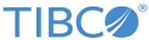Mobile Specific Configuration of Controls and Panes
When you are designing a form for mobile devices, you need to configure specific pane and control properties.
You can configure the following properties:
| Property | Configuration and Behavior |
|---|---|
| Short Label | Used to specify a short label which is displayed instead of the label for the mobile rendering of the form. All controls and panes support a Short Label. To set the Short Label, go to the Mobile tab in the Properties view of the component and specify the Short Label. The Short Label can be updated via the API, bindings, or computation actions. |
| Toolbar Pane | Used to mark one pane as the toolbar pane in a form which is targeted for mobile devices.
Mobile Forms adds a toolbar at the top of the page. You have to set a pane in your form as a toolbar pane so that it can be rendered in the toolbar area. A toolbar pane must be the root pane and only one toolbar in your form must be targeted for mobile devices. A toolbar renders the controls horizontally, so it is recommended to use only 3 button controls in toolbars. Toolbars typically provides a set of actions to the user, so you should only have button controls in them. A navigation pane in the form is automatically set as toolbar pane. To set the toolbar pane, go to the Mobile tab in the Properties view of the pane and select the Toolbar check box. This toolbar pane is rendered at the top of the screen. To set the maximum number of buttons controls go to . |
| Start Year | Used to specify the first year that should be displayed in the date picker in mobile forms. To set the Start Year, go to the
Properties tab in the
Properties view of the date and datetime controls. The default value is
-20.
The value specified in the Start Year determines the earliest year to display. The value specified is either an absolute value or relative to the current year when the form is viewed depending on the Start Year Relative field settings. |
| Start Year Relative | Used to specify whether the value of Start Year is interpreted as being relative to the current year or as an absolute year. To set Start Year Relative, go to the
Properties tab in the
Properties view of date and datetime controls. The default is
true.
If this is set to true, then the value of Start Year is interpreted as being relative to the current year. The value specified is added to the current year to determine the earliest year to display. |
| End Year | Used to specify the last year to be displayed in the date picker in mobile forms. To set the End Year, go to the
Properties tab in the
Properties view of the date and datetime controls. The default value is
20.
The value specified in the End Year determines the latest year to display. The value specified is either an absolute value or relative to the current year when the form is viewed depending on the End Year Relative field settings. |
| End Year Relative | Used to specify whether the value of End Year is interpreted as being relative to the current year or as an absolute year. To set End Year Relative, go to the
Properties tab in the
Properties view of date and datetime controls. The default is
true.
If this is set to true, then the value of End Year is interpreted as being relative to the current year. The value specified will be added to the current year in determining the latest year to display. |
| Minute Increment | Used to specify the increment to use when displaying the choice for minutes in a time or datetime control. To set Minute Increment, go to the
Properties tab in the
Properties view of time and datetime controls. The default value is
15 and the maximum value is
60.
For example, a value of 10 will display choices of 0, 10, 20, 30, 40, 50. A value of 60 will only display 0 as a choice. |