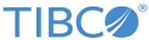Bindings
TIBCO Business Studio Forms uses bindings to update properties in the runtime forms data model by connecting attribute values of parameters, controls, and panes. A binding always has two endpoints.
An absolute binding can connect the value of a control to the value of a parameter’s data field, or to one of the child attributes or objects of that parameter.
Depending on the properties to be connected, bindings can be added from the General Properties tab of a control, pane, or a parameter.
An optionlist and radiogroup, a URL and URL Text of Hyperlink, and the URL of an Image control can also have bindings, which you can establish from the Properties tab of these controls. You can also use the Mappings tab to view, edit, and create bindings.
Click the Add a Binding button to set a binding for the given property or update that property using a rule that specifies a computation action.
Binding Between Controls
The General Properties tab for controls provides a mechanism for setting bindings between the value or property of one control and the value or property of another control or parameter.
When you define a binding for a control, its value is used to update the secondary properties of another control such as Label, Hint, and so on. The update is one way only, that is, the secondary properties cannot use bindings to update the value of the initially selected control.
Binding Between a Control and a Parameter
To connect a control with a parameter, you can use either the General tab of a control, or the parameter dialog for that parameter.
For information on working with bindings, see Setting Bindings.
Binding from the Mappings Tab
You can use the Mappings tab of the Properties view for selected element in the Form Designer canvas to set bindings. For more information, see Mappings Tab.