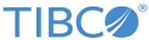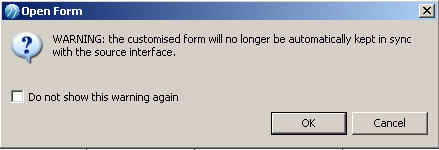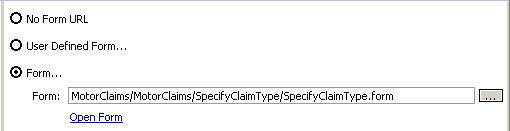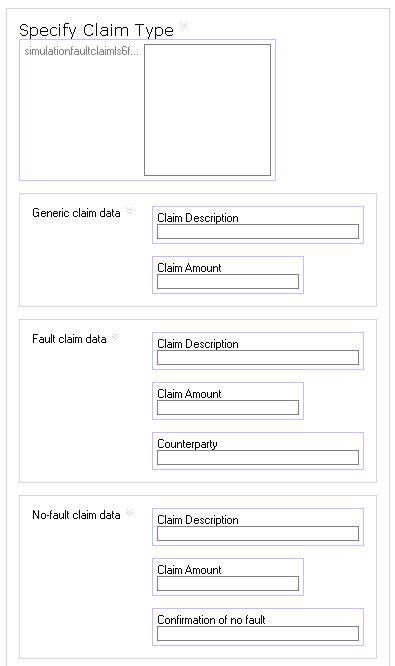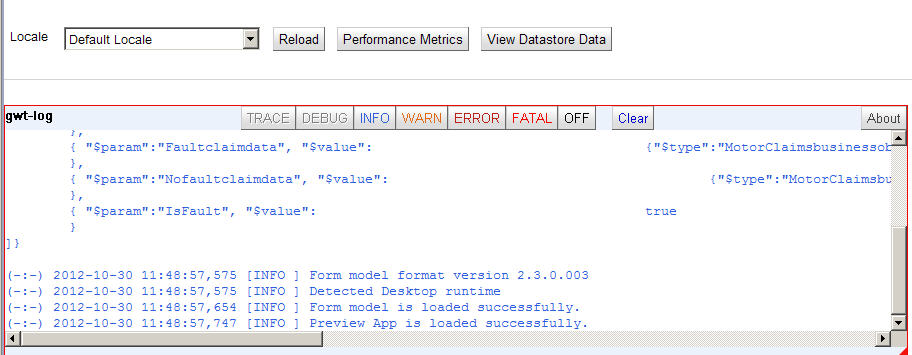The form-modeling features of TIBCO Business Studio - Analyst Edition enable you to design, view, and test the forms you need to collect user input from user tasks.
TIBCO Business Studio - Analyst Edition automatically generates a default form for each user task in a business process. Users can also open the form for editing and customizing manually. See the
TIBCO Business Studio Forms User Guide for more information.
Procedure
-
Select the
Specify Claim Type task.
-
From the
General tab, select the
Form... radio button. The following warning appears.
-
Press
OK, and the following information is shown.
-
Select
Open Form. A form is shown in the design tab. The screenshot shows the start of this long form. You can only view and not edit in the
Design tab:
-
To preview the form and test its functionality, select the the
GWT Preview
tab. You will see a preview of the form and can enter information in the available fields.
-
Try entering some changes to the number in one of the the
Claim Amount fields on the form and then press
Submit.
-
The lower panel (gwt-log) shows a log of the processing of the form, similar to the following.
Result
Refer to the
TIBCO Business Studio Forms User’s Guide for more information.
Copyright © Cloud Software Group, Inc. All rights reserved.