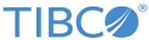Comparing Simulations
Often you want to compare the results of a simulation with another set of results, for example if you are fine tuning a Process or if you are making a business case for changing an existing Process. TIBCO Business Studio provides a Simulation Report view that allows you to do this.
Procedure
-
Select the set of results that you want to compare. Either:
- In the Project Explorer, right-click the Process for which you want to compare results and select Compare Simulation Results. This opens the Simulation Report view with the results associated with the Process.
- In the Project Explorer, expand the
Simulation folder and its sub-folders and select the relevant
.sim files that were created when you simulated the process (for example, 2006-03-11_15-56-38.sim).
Tip: The filename of the simulation results file is automatically generated. It is easier to keep track of several simulation results files if you rename them to use more meaningful names by selecting the file and Refactor > Rename.
Select the two sets of results that you want to compare.
- There are two pre-defined report types that you can use to create your reports:
- Select a report type and click Display Report. For more information about the Reports that are generated, see Compare Simulation Results View.
Copyright © Cloud Software Group, Inc. All rights reserved.