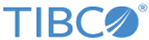| CRC Check
|
Specifies whether the CRC check validation method is used in this transfer. CRC check validation adds an extra layer of security and file integrity. The CRC check validation checks the data sent and received over the network between MFT Platform Server Initiator and Responder Programs. Valid values are:
The CRC check defined to MFT Platform Server for the given remote node via the Work With Node Configuration (CFWRKNET) or Global Parameter Update (CFUPDGLB) command is used.
- Y - CRC check validation method is used.
- N - CRC check validation method is not used.
|
| Checkpoint Interval
|
Specifies the interval in minutes that the checkpoint is taken. Checkpoint is not a valid option when transferring a SAVF file.
|
| Class Of Service Name
|
Specifies the name of the Class Of Service used in the transfer. Class Of Service is used to set the send and receive buffer sizes of sockets.
- blank - Default bracket name is used. Parameters
SBUFSIZE and
RBUFSIZE contained within brackets. Default name values are used.
- Class Of Service Name - Name entered in bracket name is used. Located in the Class Of Service Table (CFCOS) that is distributed with the MFT Platform Server product. Parameter values for
SBUFSIZE and
RBUFSIZE contained within the bracket name that was entered are used.
|
| Compression
|
Sets the data compression to be used for this transfer. Valid values are:
- None – No data compression.
- LZ – LZ provides better compression ratios and compresses a wider variety of different data types than RLE. Choose LZ if you need better compression ratios and can spare CPU cycles. LZ compression uses a lot of CPU cycles. We strongly suggest using ZLIB compression instead of LZ compression. ZLIB compresses better and uses far fewer CPU cycles.
- RLE – RLE is more data-dependent than LZ. That is, the compression ratio may vary widely based upon the type of data being compressed. Choose RLE if you network bandwidth is not a critical bottleneck for your network and you need to save CPU cycles.
- ZLIB – ZLIB data compression method is used.
|
| Connection Type
|
Specifies the type value you are using to connect to the remote system. Valid values are:
- 1 - Node
- 2 - IP Address
- 3 - IP Name
|
| Convert CR/LF
|
Specifies the carriage return line feed control for transferring to another operating system. Valid values are:
- Y - Replaces line feed characters in the input file with carriage return and line feed characters.
- N - Does nothing with the line feed characters.
|
| Convert to/from ASCII
|
Determines the type of data translation that is required for the remote system. Valid values are:
- Y - Converts to/from ASCII (for Windows and UNIX).
- N - Does not convert to/from ASCII (for IBM i and z/OS).
|
| DB2 template (For transfer between IBM i systems only)
|
Specifies whether to send data definition when transferring SAVF with another IBM i system. Valid values are:
- Y - DB2 data definition is sent with data.
- N - DB2 data definition is not sent with data
|
| Email when Failure
|
Specifies the email address to send failure notification.
|
| Email when Successful
|
Specifies the email address to send successful notification.
|
| Encryption
|
Specifies the encryption type to use for this transfer request. Valid values are:
- 0 - None
- 1 - DES
- 2 - 3DES (Triple DES)
- 3 - Blowfish
- 4 - Blowfish Long
- 5 - AES/Rijndael
|
| Hold file transfer
|
When this parameter is set to
Y, the transfer is held until the user releases it. Valid values are:
N/Y
Note: When set to
Y, an additional screen opens containing the wait parameters.
|
| Local File Options
|
Specifies whether to create a file and add data records or use an existing file and replace data records when a file is received. Valid values are:
- C - If the local file does not exist, a local file is created with the name specified in the
Local File Name,
Library, and
Member parameter. Then the received remote file data records are added to the local file. If the local file does not exist, the command ends with an escape message. In addition to the normal validity checks, the following special conditions must all be true for the receive file operation to create the local file.
- A library name must be specified on the
Local File Name,
Library, and
Member parameters. The special value
*LIBL should not be used when creating the local file.
- The user running this command must be authorized to add the local file to the specified local library and must also have operational rights to the Create Physical File (CRTPF) command.
- R - The received remote file data records replace all existing records in each local file member that is used. The local file member is cleared before the received remote file data records are added.
The local file must exists when this command is executed. A local file is not created to receive the remote file data records, the command ends with an escape message.
- A - The received remote file data records adds all new records at the end of each local file member that is used.
The local file must exist when this command is executed. A local file is not created to receive the remote file data records. the command ends with an escape message added.
- X - If the local file does not exist, a new local file is created and the remote file data records are added to the local file member that is used.
If the local does exist, all existing records are replaced in each local file member that is used. The to-file member is cleared before the received remote file data records are added.
- Y
- If the local file does not exist, a new local file is created and the received remote file data records are added to the local file member that is used. If the local file does exist, all new received remote file data records are added at the end of each local file member that is used.
- Z - Whether the local file exists or not, a new local file is created and the received remote file data records are added to the local file member that is used.
|
|
Local File – Name
Library
Member
|
Specifies the local file name, library, and optional member name to be sent or received.
Note: The library name is set to
*LIBL means the library list is used to locate the name of the local file. This is only valid when sending/receiving files to/from another IBM i system. This special value is not valid in a directory transfer process.
Note: The member name should remain set to
*FIRST or a specific member name when sending/receiving files to/from any MFT Platform Server other than an IBM i system. When sending/receiving files to/from another IBM i system
*FIRST,
*ALL
or specific member name values can be used.
*FIRST,
*ALL special values are not valid in a directory transfer process.
|
| Maximum Error Try
|
Specifies the maximum number of error retries.
|
| Node, IP Adr, Name
|
Species whether to contact the remote location using one of the following options:
- 1 - Node
- 2 - IP Address
- 3 - Host Name
|
| Platform Option
|
Specifies the remote system type. Valid values are:
- 1 - z/OS
- 2 - Windows
- 3 - UNIX
-
4 - IBM i
If you select
1 for z/OS or
2 for Windows, see the z/OS Platform Parameters and Windows Platform Parameters sections below for parameter descriptions.
|
| Post Processing
|
Allows users to process commands, calls executable programs, submit jobs, and so on. Up to four post processing actions are allowed. Valid values are:
N/Y
ST - Status that the transfer must have in order for the post processing to take effect. Valid values are:
SRC - The system where the post processing takes place. Valid values are:
- L – Local System
- R – Remote System
CMD - The type of command that is executed. Valid values are:
- 1 - CALLPGM: Call Program
- 2 - COMMAND: Command
- 3 - CALLJCL: Call JCL
- 4 - SUBMIT: Submit JCL
Data – This field holds the command to be executed.
|
| Priority
|
Defines priority on the job queue. The default is
5.
|
| Process name
|
Specifies the user-defined process name. By default, it is set to the current user ID.
|
| Remote Domain
|
Specifies the remote domain name to log on to the remote Windows system.
|
| Remote File Options
|
Specifies whether to create a file and add data records or use an existing file and replace data records when a file is sent. Valid values are:
- C - If the remote file does not exist, a remote file is created with the name specified in the
Remote File Path parameter. Then the sent local file data records are added to the remote file. If the remote file does not exist, the command ends with an escape message. In addition to the normal validity checks, the following special conditions must all be true for the send file operation to create the remote file.
- A library name must be specified on the
Remote File Path parameter. The special value
*LIBL must not be used when creating the remote file.
- To run this command, you must be authorized to add the remote file to the specified remote library and you must also have operational rights to the
Create Physical File (CRTPF) command.
- R - The sent local file data records replace all existing records in each remote file member that is used. The remote file member is cleared before the sent local file data records are added.
The remote file must exist when this command is executed. A remote file is not created to receive the local file data records. The command ends with an escape message.
- A
- The sent local file data records adds all new records at the end of each remote file member that is used.
The remote file must exist when this command is executed. A remote file is not created to receive the local file data records. The command ends with an escape message added.
- X - If the remote file does not exist, a new remote file is created and the local file data records are added to the remote file member that is used.
If the remote file exists, replace all existing records in each remote file member that is used. The to-file member is cleared before the sent local file data records are added.
- Y - If the remote file does not exist, a new remote file is created and the sent local file data records are added to the remote file member that is used. If the remote file does exist, all new sent local file data records are added at the end of each remote file member that is used.
- Z - Whether the remote file exists or not, a new remote file is created and the sent local file data records are added to the remote file member that is used.
|
|
Remote File Path
|
Specifies the path where the remote file must be placed. Examples:
Sending/Receiving to/from another IBM i:
qgpl/myfile(mymember) or qgpl/myfile/mymember. (Member name is optional.)
Sending/Receiving to/from Windows:
c:\temp\mydir\myfile
Sending/Receiving to/from UNIX:
/home/mydir/myfile
Sending/Receiving to/from z/OS:
mydsn1.test.mydsn
If you specify *LOCALFILE for this parameter, MFT Platform Server tries to give the Remote File Path parameter the same location as the
Local File Name,
Library and
Member
parameter. This is valid only for IBM i system to IBM i system transfers only. This special value is not valid in a directory transfer process.
Note: When entering a remote file path name that is a source physical file, you can enter *ALL or a particular member name in the Local Member field that receives the transfer on the IBM i system. But if the remote system is not an IBM i system, the user can only receive one member at a time. You can only enter a particular member name in the Local Member field.
|
| Remote IP port
|
Specifies the port number on the remote system where MFT Platform Server is listening.
|
| Remote password
|
Specifies the password for the remote user ID. This field is case sensitive.
|
| Remote userid
|
Specifies the remote user ID to log on to the remote system.
|
| Remove Trailing Spaces
|
Specifies if the trailing space in file line is removed. Valid values are:
N,
Y
|
| Run Immediately
|
Specifies when you want to run the transfer. Valid values are:
- Y - Runs immediately
- N - Does not run immediately
When N
is selected, you are prompted to enter the schedule date and time.
|
| Scan Subdirectories
|
Defines whether subdirectories are transferred for a Directory Send or Directory Receive transfer. Valid values are:
- Y - Transfers files in subdirectories
- N - Does not transfer files in subdirectories
|
| Schedule date and time
|
Specifies the date in the format MMDDYYYY and time in the format HHMM that the transfer must be executed. This parameter appears when
Run Immediately is set to
N.
|
| Stop On Failure
|
Specifies whether to stop all the directory transfers on the first directory transfer that fails when processing directory transfers. Valid values are:
N,
Y
- Y - Stops all the directory transfers on the first directory transfer that fails.
- N - Does not stop directory transfers when a transfer fails.
|
| Target Release
|
Specifies the IBM i operating system target release that must be used when creating a DB2 template on the IBM i local/remote system while processing the MFT Platform Server data transfer request transaction job.
Note: This option is valid only when
Y is specified for DB2 template parameter field.
Valid values are:
- *CURRENT - The current IBM i Operating System release is used when restoring the object.
- *PRV - The previous IBM i Operating System release is used when restoring the object.
- V7R3M0 - The IBM i Operating System V7R3M0 release is used when restoring the object.
- V7R2M0 - The IBM i Operating System V7R2M0 release is used when restoring the object.
- V7R1M0 - The IBM i Operating System V7R1M0 release is used when restoring the object.
|
|
Test Directory Transfer
|
This parameter is used only for directory transfers. Defines whether transfers are executed (N) or a list of files to be transferred is displayed (Y). Valid values are:
N/Y
- Y - Extracts the list of files to be transferred and creates a list report on all test directory file transfers. But the file transfers are not executed.
- N - Executes the directory file transfers and creates a list report on the status of all the directory file transfers processed.
|
| Transport Layer Security
|
Processes the request transfer using the TCP/IP security protocol. Valid values are: N,
Y,
T. The Transport Layer Security defined to MFT Platform Server for the given remote node via the Work With Node Configuration (CFWRKNET) command is used.
The Transport Layer Security value is retrieved from the MFT Platform Server Node Configuration File by the Remote Location Name or the IP Address command parameter field values, if the remote node record exists.
- Y - Specifies that the Transport Layer Security is required for this data transfer request transaction job.
- N - Specifies that the Transport Layer Security is not required for this data transfer request transaction job.
- T - Specifies that the Transport Layer Security Tunnel is required for this data transfer request transaction job.
|
| User description
|
Provides alphanumeric field to add a transfer description.
|
| ZLIB Comp Level
|
Indicates the ZLIB data compression level from 0 to 9 controlling the level of compression that is used to process all MFT Platform Server outgoing data transfer request transactions for a particular remote node.
The ZLIB compression level defined to MFT Platform Server for a given remote node via the Work With Node Configuration (CFWRKNET) command is used.
You can set the ZLIB data compression level to be used for a transfer. 0 is no ZLIB compression. 1 is the fastest and produces the least data compression. 9 is the slowest and produces the most data compression.
Note: We suggest using ZLIB2 since this offers a high level of compression and does not use too many CPU cycles.
Valid values are:
- 0 - No ZLIB data compression level
- 1 - ZLIB data compression level 1 method
- 2 - ZLIB data compression level 2 method
- 3 - ZLIB data compression level 3 method
- 4 - ZLIB data compression level 4 method
- 5 - ZLIB data compression level 5 method
- 6 - ZLIB data compression level 6 method
- 7 - ZLIB data compression level 7 method
- 8- ZLIB data compression level 8 method
- 9 - ZLIB data compression level 9 method
|