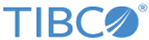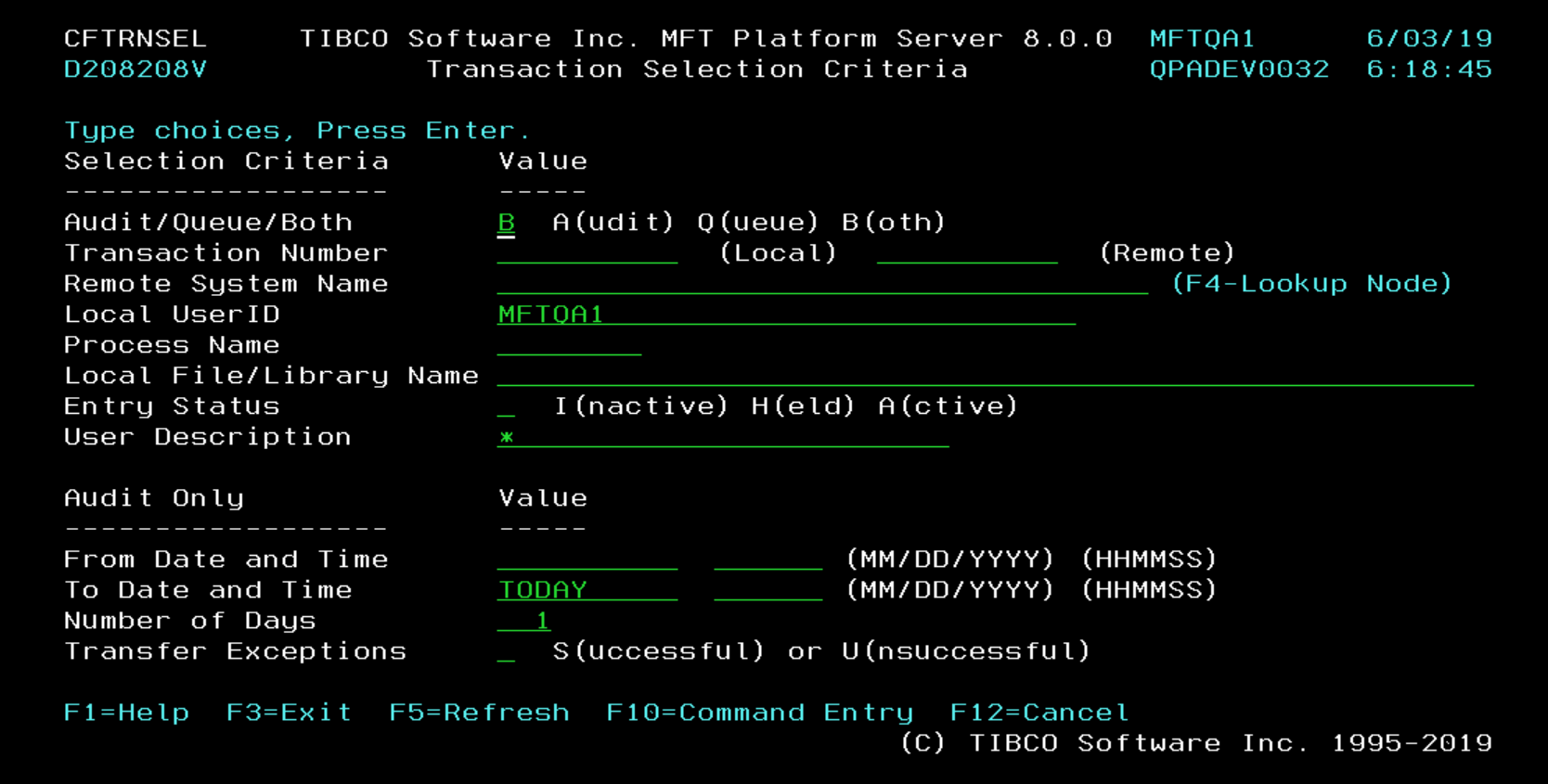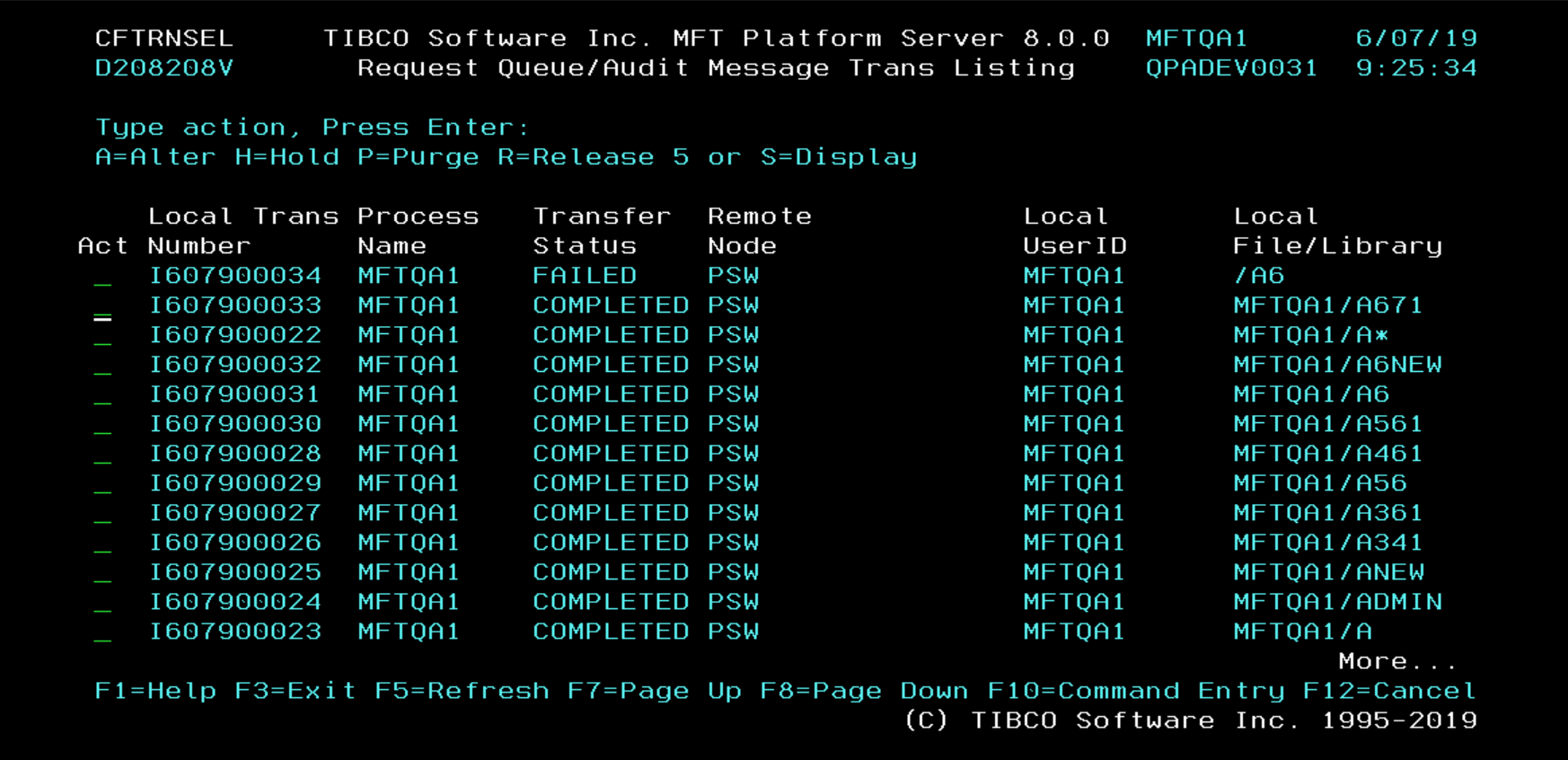Based on the transaction selection criteria parameters you set, the Request Queue/Audit Message File Transaction Listing screen is displayed.
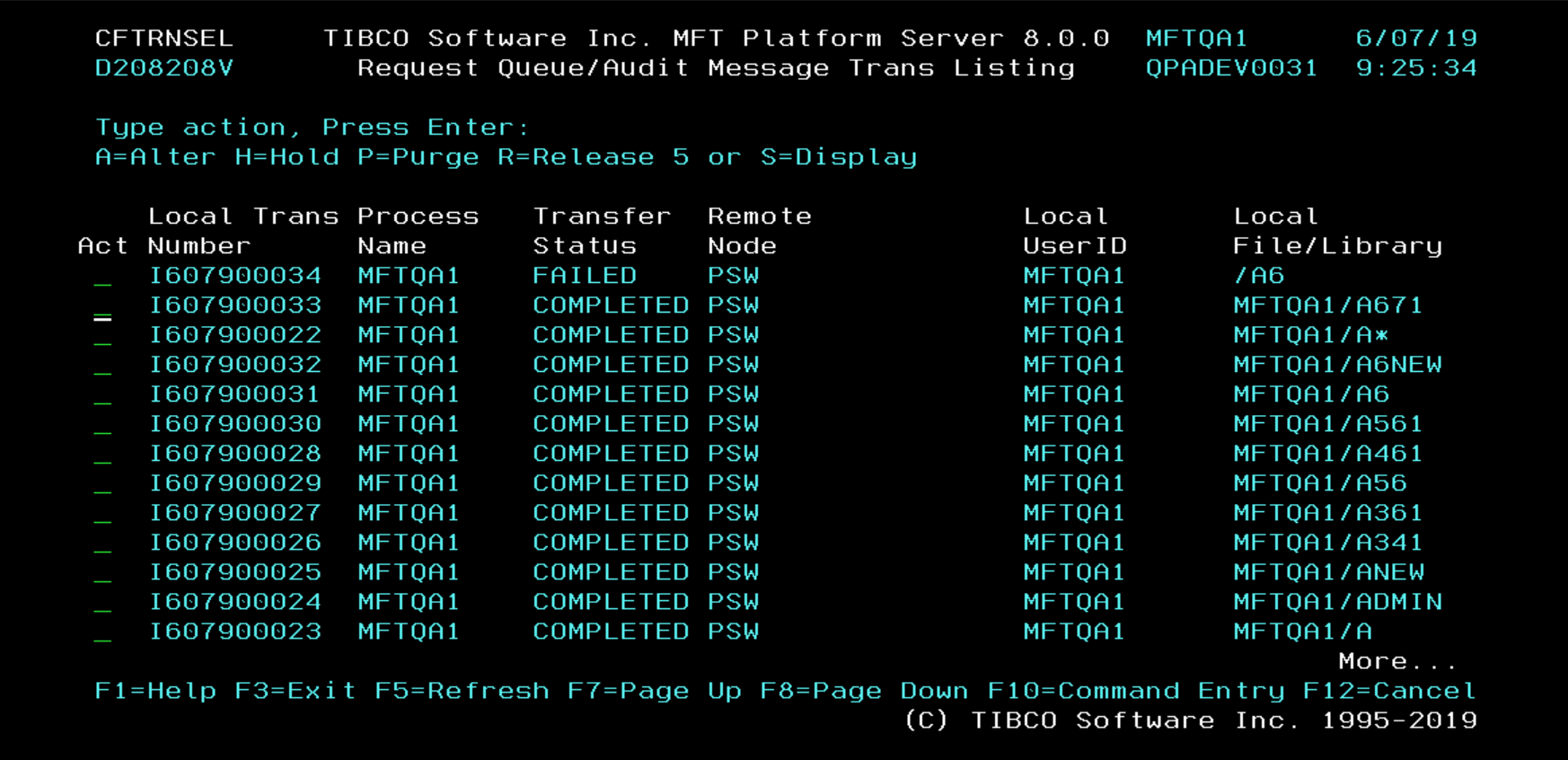
From the listing screen, you can perform actions on any transaction record that is displayed based on whether it is a queue and/or an audit record.
| Action
|
Description
|
| A=Alter
|
Use this action to make changes to a transfer request that is in the queue as INACTIVE or HELD.
|
| H=Hold
|
Use this action when a transfer request that is INACTIVE needs to be held.
|
| P=Purge
|
Use this action to purge any transfer request that is ACTIVE, INACTIVE, or being HELD.
|
| R=Release
|
Use this action to release a transfer request that is being HELD.
|
| 5 or S=Display
|
Use this action to display the details of a transfer request.
|
For example, on the
Request Queue/Audit Message Transaction Listing Screen if you enter
5 or
S in the action column next to a transfer request, the
Detailed Transfer Display screen opens and all the details of the transfer request are displayed.