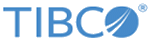Creating a Spotfire Information Model for Central Logger
Procedure
- Within TIBCO Spotfire Professional, open the Information Designer from the menu bar as: .
- Select the Elements tab.
- Create a new directory as follows:
- Select the Data Sources tab. In the left panel of the Information Designer dialog, expand the data source name by clicking on the + sign. Expand the asguser schema.
- Verify that following database tables are listed from the Central Logger database schema:
- Press Shift and click on the first table and the last table to select all tables. With all the tables selected, right-click on your mouse and select the option Create default Information Model link from the context menu.
- On the next window, select Destination folder from the Library as ASGTEST.
- Click OK on the next new dialog window.
- On the Create Default Information Model Settings window, ensure that the radio button Automatically assign a new name to the created item is selected. Click OK.
- Verify that the Information Links has been created for each table of the Central Logger database, which appears in the left pane of the Information Designer window on the Elements tab.
-
In the Information Designer window, follow these steps to create the join between the ASG_TRANSACTIONS and ASG_TRANSACTION_KEYS tables:
- Click New and select Join from the drop-down list.
- From the database schema, expand the ASG_TRANSACTIONS table. Select TRN_GUID and click Add on the right side of the Information Designer window.
- From the database schema, expand the ASG_TRANSACTION_KEYS table. Select KEY_TRN_GUID and click Add on the right side of the Information Designer window.
- Click Save to save changes.
- On the next window, select Destination folder from the Library as ASGTEST. Verify that this creates ASG_TRANSACTIONS - ASG_TRANSACTION_KEYS Inner Join join under ASGTEST folder.
-
In the Information Designer window, follow these steps:
- Go to Elements tab and select ASGTEST folder.
- Click New and select Information Link from the drop-down list.
- Select the ASG_TRANSACTIONS data model folder. Add TRN_GUID and TRN_STATUS columns.
- Select the ASG_TRANSACTION_KEYS data model folder. Add KEY_TRN_GUID, KEY_TYPE, KEY_VALUE columns.
- Expand the Join Path tab. Add the ASG_TRANSACTIONS - ASG_TRANSACTION_KEYS Inner Join join.
- Save the Information link as Transaction-Transaction Keys.
- Click Close to close the Information Designer.
Copyright © Cloud Software Group, Inc. All rights reserved.