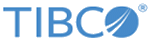Overriding Preferred Routing Key using XSLT
To change the value of the preferred routing key using the XSLT file, follow these steps:
Procedure
- Start the Config UI, if not running.
- Log in to the Config UI using your credentials.
- Select the project under Projects.
- On the ROUTING tab, click Routing on the top menu.
- Select the Facade Operations tab.
- In the New ProcessBody Transform field, upload the XSLT file. The XSLT file generates the routing key using the <routingKey> tag. See Example XSLT File.
- Save the changes to the project configuration.
Copyright © Cloud Software Group, Inc. All rights reserved.