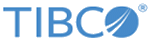Configuring Mutual SSL on Apache HTTP Server
This section explains the steps to enable mutual SSL on Apache HTTP server.
Enabling the mutual SSL requires Apache HTTP server with
mod_ssl module.
To use the mod_ssl module with Apache HTTP server, ensure that the following tasks are completed:
Prerequisites
- OpenSSL is installed on the Apache server's host computer.
- An RSA private key in PEM format is available to be used by the Apache HTTP server.
- A digital certificate in PEM format is available that identifies the Apache HTTP server and includes the public key that corresponds to the Apache HTTP server’s private key. To ensure the integrity of the certificate, it must be signed by a party that every client trusts. For details, see Generate Private Keys And Public Certificates with OpenSSL.
To configure mutual SSL on the Apache HTTP server, follows these steps:
Procedure
Copyright © Cloud Software Group, Inc. All rights reserved.