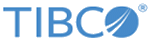Adding a New Facade Operation
Procedure
- Click the Facade Operations tab.
-
Click the
Add property
 icon to create a new facade operation.
icon to create a new facade operation.
-
Enter the details for the operation, as follows:
Facade Operation Configuration Parameters Parameter Description Operation Name The logical operation name. SOAP Action The SOAP Action for this operation. This field is used to identify an operation to which an incoming request is applied to. This must be unique. Operation URI The URI for this operation. Operation Service Name The logical service name (used for routing). New ProcessBody Transform The new XSLT transformation sheet file containing the rules to parse and validate the message. Optional.
ProcessBody Transform The existing XSLT transformation sheet file containing the rules to parse and validate the message. Optional.
New FaultReport XSLT The new XSLT transformation used to produce the fault message for the provided fault data. Existing FaultReport XSLT The existing XSLT transformation used to produce the fault message for the provided fault data. Optional.
Request Transform The reference to forward the facade operation mapping. This mapping transforms from requestor API to a canonical request format. If no mapping reference needed, select Pass-Through from the drop-down list.
Required.
Response Transform The reference to reverse northbound mapping. This mapping transforms from a canonical request format to requestor API. If no mapping reference needed, select the value as Pass-Through from the drop-down list.
Required.
Operation Method The HTTP method used to separate REST requests which are made on the same URI but with different operations. Optional.
Operation Features The list of keywords identifying the features required by the operation. The supported features are as follows: - Validation – The XSD validates northbound request and response. See Validation.
- Shaping - See Traffic Shaping.
- Proxy - Enables TIBCO API Exchange Gateway to act as Proxy Server. See Proxy Server.
- CacheEnabled - Enables the caching of response messages. See Response Caching.
- AntiVirusCheckEnabledOnRequest - Enables the antivirus scan on the request payload of a facade operation.
- AntiVirusCheckEnabledOnResponse- Enables the antivirus scan on the response payload of a facade operation
Status Code on Error Specifies the HTTP status code to return if an error occurs in request processing. This is an optional field. Enable WSS This check box flag enables or disables an operation for WSS security. Enable Caching This check box flag enables or disables the response caching for an operation. See Response Caching Parameters.
Copyright © Cloud Software Group, Inc. All rights reserved.