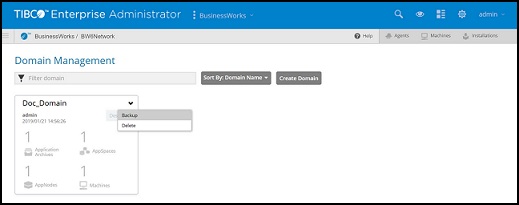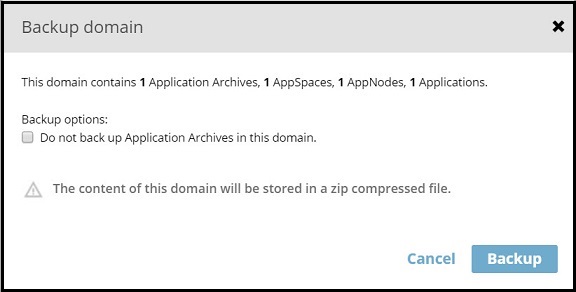This example backs up domain
Machine2Domain in a networked bwagent to a command file named
machine2_domain.cmd.
Note: Use the
-noarchives option to exclude archives uploaded to the domain from the backup. (Note that references to the archives are included in the destination file. If needed, the paths in the destination file can manually be added to include archives in the restore.)
The syntax is as follows where
-na invokes the no archive option, and
-z creates a zip file.
backup -na -z -s C:/Backup/archives.zip domain Domain_Name
backup -na -s C:/Backup/archives.cmd domain Domain_Name
BW_HOME\bin>bwadmin backup -s machine2_domain.cmd domain Machine2Domain
If you are restoring to a different location, you need to update the command file as follows:
- The agent name will point to
localhost by default; you need to change this to the name of the machine you are restoring to.
- Update the domain home to point to the absolute path to the new location.
- Update the path to the application archive (EAR) file to an absolute path.