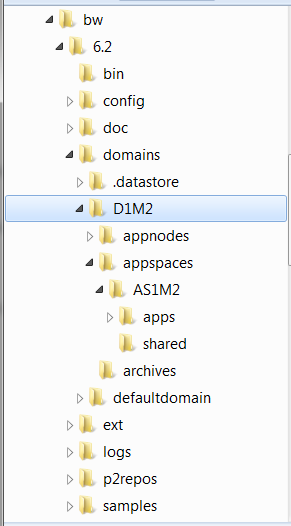Running in Enterprise Mode Using the Command Line
In enterprise mode, bwagents can communicate across machines and can be configured to form a bwagent network.
This procedure shows you how to set up a network using bwagents on two machines and use bwadmin to create runtime entities across machines.
Enterprise mode requires a data persistence and communication transport layer to keep bwagents in sync across machines. By default, TIBCO FTL® is used for communication transport and external database for data persistence. The software also provides the option of using TIBCO Enterprise Message Service (EMS) for communication transport.
For more information about configuring bwagent, see Configuring bwagent .
The following example uses TIBCO FTL®, the default configuration.
Prerequisites
Install the software on two machines. Machines are noted as M1 and M2 in the instructions. Make a note of the host name or IP address for each machine.
Procedure
Result
You can continue experimenting by adding additional machines to the network, adding more runtime entities, or deploying the archive (you will need to start the AppSpace again).
When you are done, you can force delete the domain using bwadmin on either machine with the following bwadmin command: delete -force domain D1M2
After you delete the domain, you can recreate the environment from the backup by feeding the backup command file to bwadmin, for example: bwadmin -f backup.cmd (Windows).
To exit the bwagent, type ^C (this may take a few seconds). At the command line, type bwagent stop to completely stop the agent.