Creating an Application with Multiple Profiles
You can define multiple profiles when creating an application in TIBCO Business Studio™ for BusinessWorks™.
A profile is a collection of module and application properties that an application uses. When an application is deployed with different properties, different profiles are available for each deployment. For example, you can create a Windows profile for an application that runs on a Windows machine and another for the same application running on a UNIX machine.
Prerequisites
An application is created with profiles using TIBCO Business Studio for BusinessWorks. For more information about creating applications see the TIBCO ActiveMatrix BusinessWorks™ Application Development guide. The following screenshot shows an application with a profile for Windows and another for UNIX. Each profile has a set of defined properties and values. The values use the appropriate operating system syntax to point to the files in the file system. The files are created and maintained outside of TIBCO Business Studio for BusinessWorks.

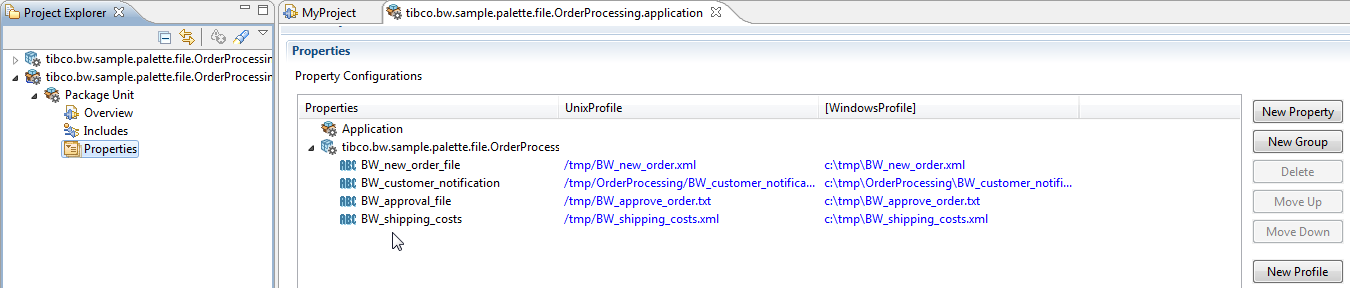
 under
under