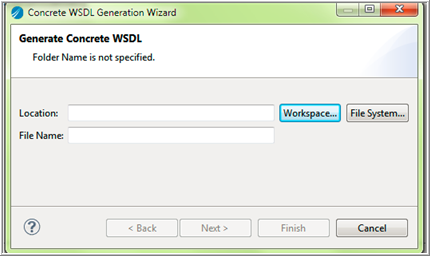Generating Concrete WSDL
You can create the concrete WSDL using Concrete WSDL Generation Wizard and using web browser.
Procedure
Generate Concrete WSDL Using Browser
Procedure
- Run lendpoints command on console to get the list of endpoint URLs.
- Copy the endpoint URL obtained in the browser. Append ?wsdl string and hit enter. This generates and downloads concrete WSDL on your local disk. Since TIBCO ActiveMatrix BusinessWorks™ 6.5.0, the concrete WSDL is downloaded on your local disk. Use a text or an XML editor to view the concrete WSDL.
Copyright © Cloud Software Group, Inc. All rights reserved.