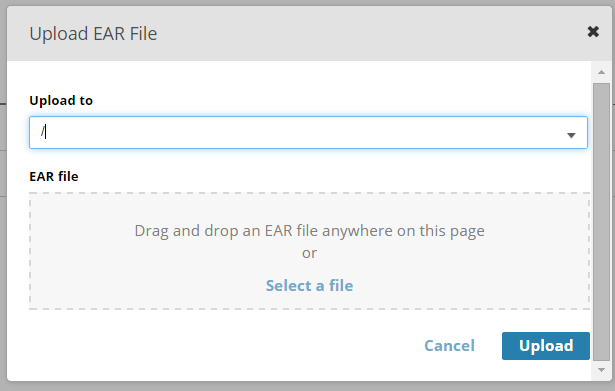Uploading an Application Archive
Uploading an application archive copies the specified file to the specified domain. The archive is copied to the BW_HOME\domains\domain_name\archives directory. If the specified archive already exists in the domain, it can be replaced on upload.
Copyright © Cloud Software Group, Inc. All rights reserved.