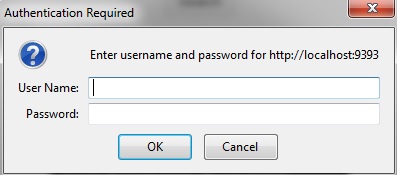This sample describes how access to an HTTP service can be managed by enforcing Basic Authentication on a process starter activity. In this sample, the Basic Authentication Policy is associated with the
HTTP Receiver Activity and configured to verify user credentials using LDAP authentication.
Prerequisites
You must be connected to an LDAP server and have user and group information stored in that server.
Procedure
-
In the
samples directory, select
and double-click
tibco.bw.sample.policy.basicauthentication.HttpReceiver.zip. For more information, see
Accessing Samples .
-
In the
Project Explorerview, expand the
tibco.bw.sample.policy.basicauthentication.HttpReceiver.zip project.
-
In the
Project Explorer view, click
.
-
Fully expand the
Processes directory and double-click
HttpReceiverProcess.bwp
.
-
In the Resource Editor, configure the following properties in the
LDAP Authentication section under the
Connection tab:
- Server URL: LDAP Server Location, such as,
ldap://localhost:389
- User Search Expression: search expression for the user, such as
(&(cn={0])(objectclass=user))
- User DN Template: user distinguished name template, such as
cn={0},cn=users,dc=na,DC=tibco,DC=com
-
Set the default
ApplicationProfile to match the OS you are running on. For more information, see
Setting the Default Application Profile.
-
Fully expand the
Processes directory and double-click
HttpReceiverProcess.bwp
.
-
Click
.
-
At the left hand tree of
Debug Configuration wizard, expand
BusinessWorks Application and select
BWApplication.
-
Click the
Applications tab and then click the
Deselect All button if you have multiple applications. Select the check box next to
tibco.bw.sample.policy.basicauthentication.HttpReceiver.application
.
-
Click
Debug.
This runs the sample in Debug mode.
-
Launch Google Chrome browser and enter the following URL
http://localhost:9393/request.
The Google Chrome page displays a window asking you to enter your user name and password.
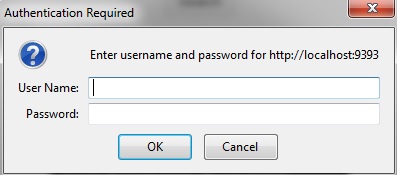
-
Enter your LDAP user name and password and click
OK.
Result
After the request is authenticated successfully, the following message displays in the browser:
This is from HTTP Receiver Process. The request is successful.
Understanding the Configuration
In the
HttpReceiverProcess.bwp
process , the Basic Authentication policy is configured to verify user credentials using LDAP Authentication and is associated with the
HTTP Receiver activity
Copyright © Cloud Software Group, Inc. All rights reserved.