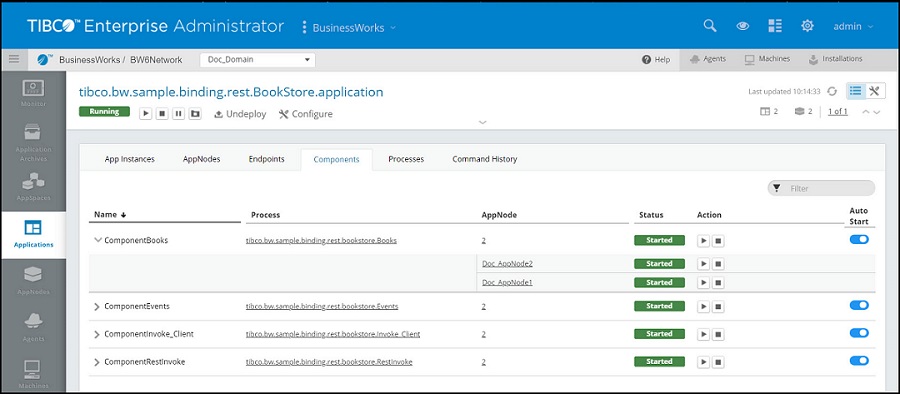Starting a component in an Application
bwdmin Command Line
To start a component in an application, run the startcomponent command or click the Stop icon in the Admin UI.
When an application is started, the default action starts all the components of the application on each AppNode, defined in the AppSpace. However, a component can be stopped using the stopcomponent command. The startcomponent command can then be used with the -appnode option to start a component of an application on a specific AppNode.
Procedure
Admin UI
When an application is started, the default action starts all the components of the application on each AppNode defined in the AppSpace. Click the
Components
tab to view the components in the application. Click the
Start icon
 to start all the components in the Appnodes. If all the components are running, the
Status changes to started. The status bar displays the number of components running on the AppNodes. On hovering over the status bar, you can see the number of running components. To start a component on a specific AppNode, click the
to start all the components in the Appnodes. If all the components are running, the
Status changes to started. The status bar displays the number of components running on the AppNodes. On hovering over the status bar, you can see the number of running components. To start a component on a specific AppNode, click the
 icon on the left to view the list of AppNodes the component is running on. Click the
Start icon
icon on the left to view the list of AppNodes the component is running on. Click the
Start icon
 against the component you want to start.
against the component you want to start.
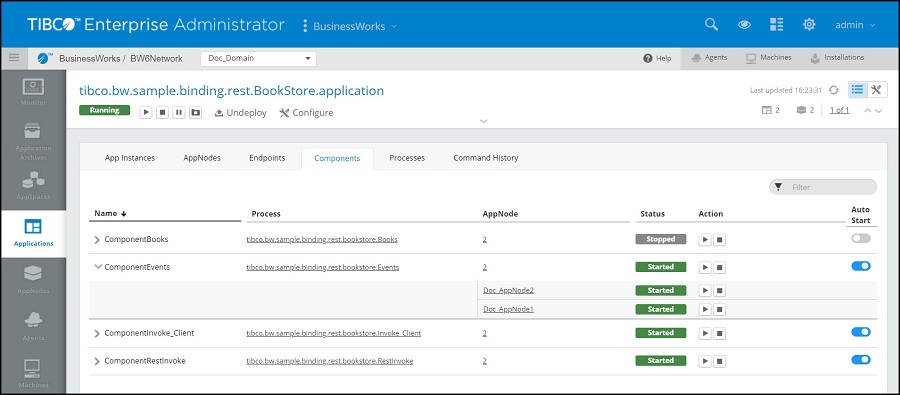
 to start all the components in the Appnodes. If all the components are running, the
Status changes to started. The status bar displays the number of components running on the AppNodes. On hovering over the status bar, you can see the number of running components. To start a component on a specific AppNode, click the
to start all the components in the Appnodes. If all the components are running, the
Status changes to started. The status bar displays the number of components running on the AppNodes. On hovering over the status bar, you can see the number of running components. To start a component on a specific AppNode, click the
 icon on the left to view the list of AppNodes the component is running on. Click the
Start icon
icon on the left to view the list of AppNodes the component is running on. Click the
Start icon
 against the component you want to start.
against the component you want to start.
Note: The
 icon to collapse the list of AppNodes the component is running on, is enabled only after the application has started.
icon to collapse the list of AppNodes the component is running on, is enabled only after the application has started.
 icon to collapse the list of AppNodes the component is running on, is enabled only after the application has started.
icon to collapse the list of AppNodes the component is running on, is enabled only after the application has started.
Note: Starting the top level
Start icon
 starts all the components with auto start toggle button on for all the AppNodes.
starts all the components with auto start toggle button on for all the AppNodes.
 starts all the components with auto start toggle button on for all the AppNodes.
starts all the components with auto start toggle button on for all the AppNodes.
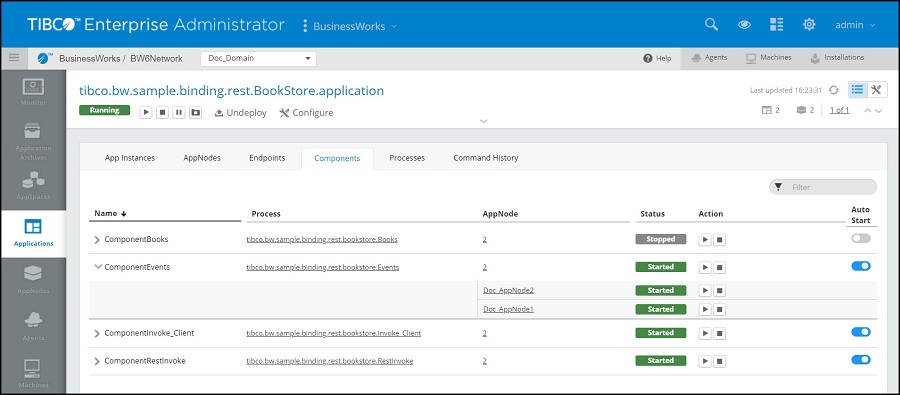
To enable auto start of a component:
Procedure
Copyright © Cloud Software Group, Inc. All rights reserved.