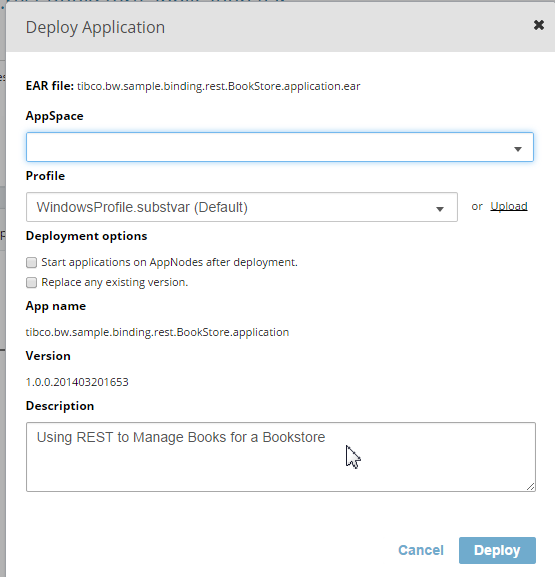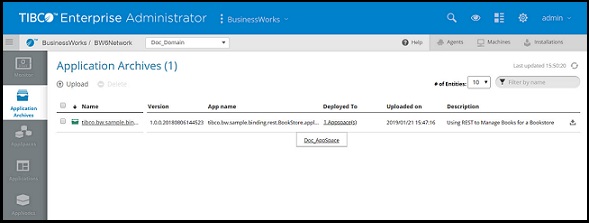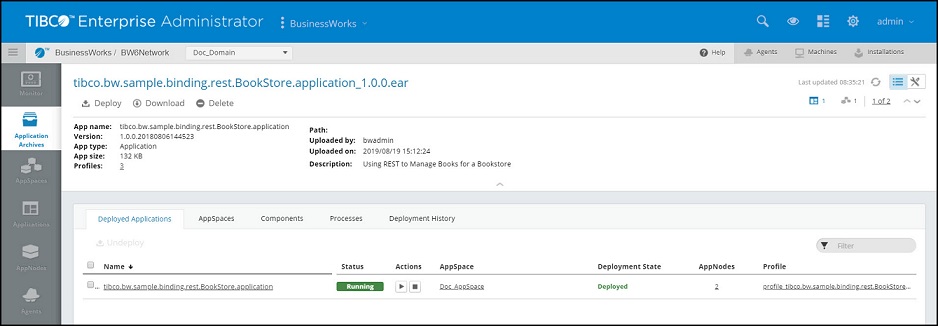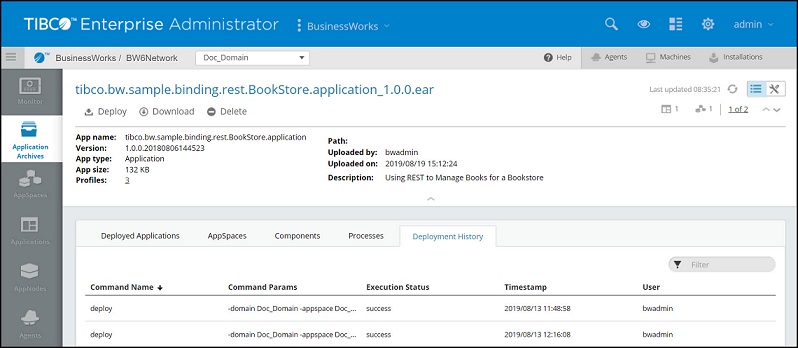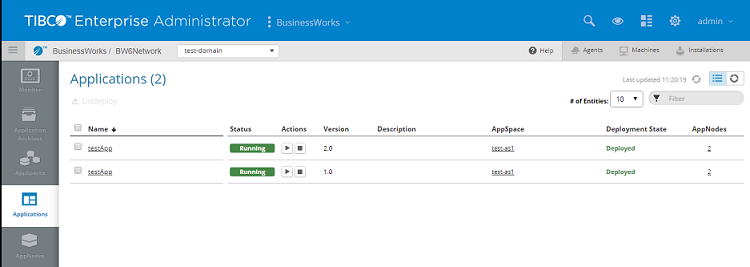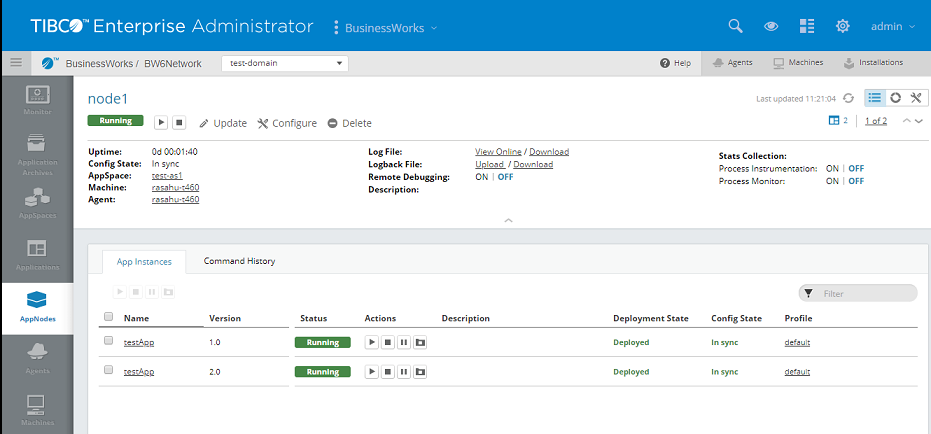Deploying an Application
You use the deploy command to deploy an application archive to an AppSpace.
bwadmin Command Line
When using the deploy command, the EAR filename is the relative location of the archive with respect to the BW_HOME\domains\domain_name\archives folder. For example, if MyDomain contains the AppSpace to deploy to and the archive file is located in the BW_HOME\domains\MyDomain\archivesdirectory, do not specify a qualifier for the archive file location.
Execute the following command from the command line to deploy an uploaded application archive to MyAppSpace:
BW_HOME\bin>bwadmin deploy -d MyDomain -a MyAppSpace tibco.bw.sample.binding.rest.BookStore.application_1.0.0.ear
Replacing a deployed archive file will undeploy the application. To replace an archive file that has been uploaded, but not deployed, use the
-replace option with the upload command to upload the archive again. When the
-replace option is used to replace an archive file that has been uploaded and deployed, the following error message is displayed,
Upload Operation Cancelled. As Application MyApplication from archive MyApplication.ear has been deployed to those AppSpaces. Please use force replace (-f)option with the upload command i.e [upload -domain D -replace -f C:/Users/Administrator/Desktop/EAR/MyApplication.ear]]The force replace option will undeploy the existing archive file and replace the old archive file with the new file.
Copyright © Cloud Software Group, Inc. All rights reserved.