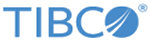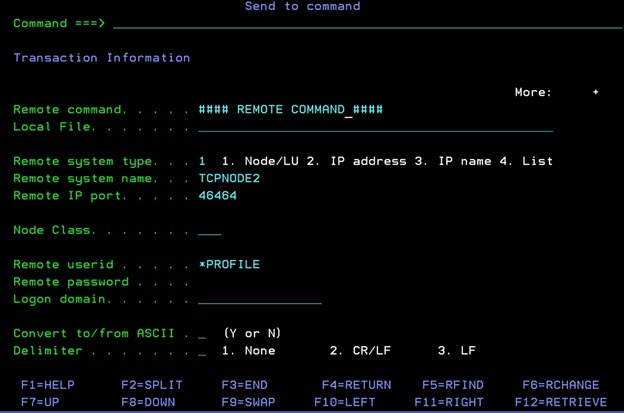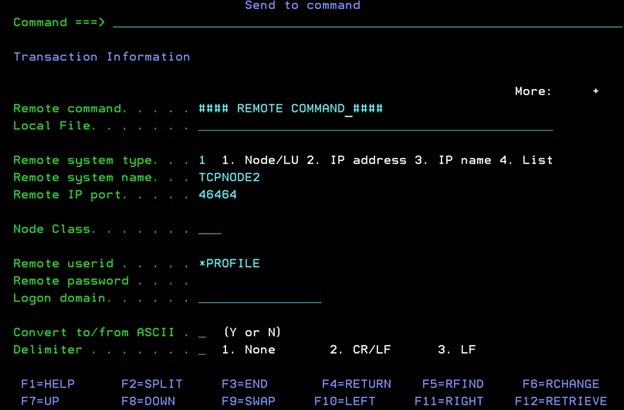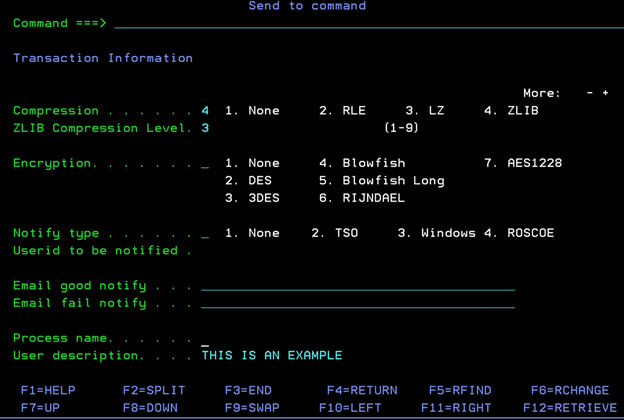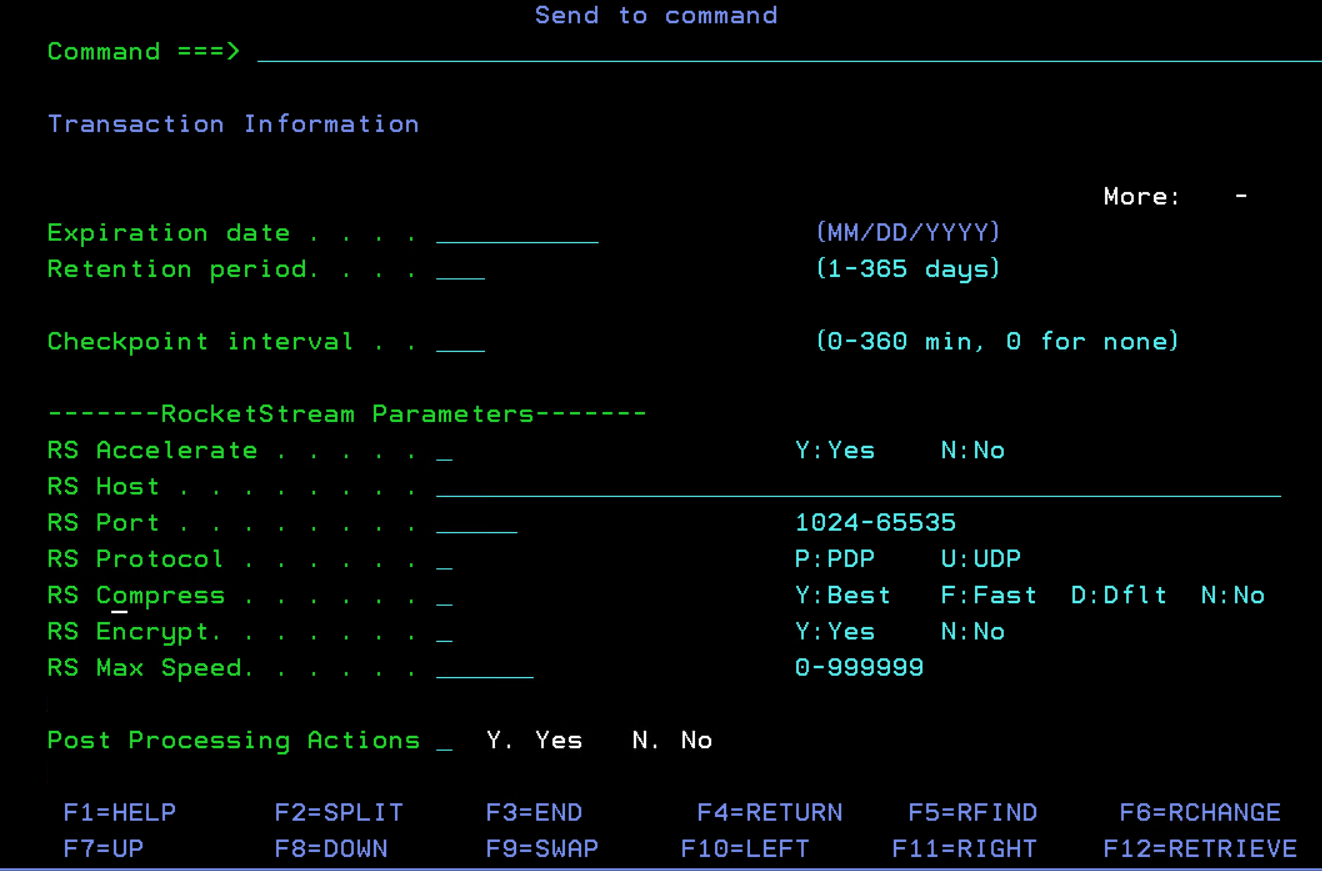Sending a Command
By typing 3D (or 3.D) on the command line in the platform server primary window, you can send a command to the remote system where the partner executes it as a system command.
In the "Send to job" panel, some of the parameters are filled in with their default values. You can modify these parameter values at any time by typing values over the default values.
The values you set in the "Send to job" panel will be reserved. Therefore, the values displayed on initialization of the "Send to job" panel are generally based on the last values entered in the entry fields; in this way, you do not have to retype values that do not change each time.
The fields that are most commonly changed per transfer are placed at the top of the panel so that you can perform less scrolling up and down operations after the initial settings are entered.
For information on the parameters in the "Send to command" panel see Send Request Parameters.
When you fill in all the necessary parameter values you want to use, press Enter. The Confirmation panel is displayed for you to set what the platform server does next. See Sending a File to a File for more details about the Confirmation panel.