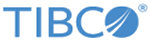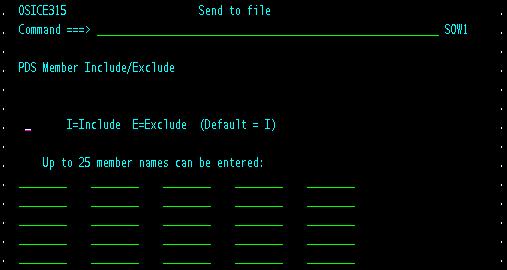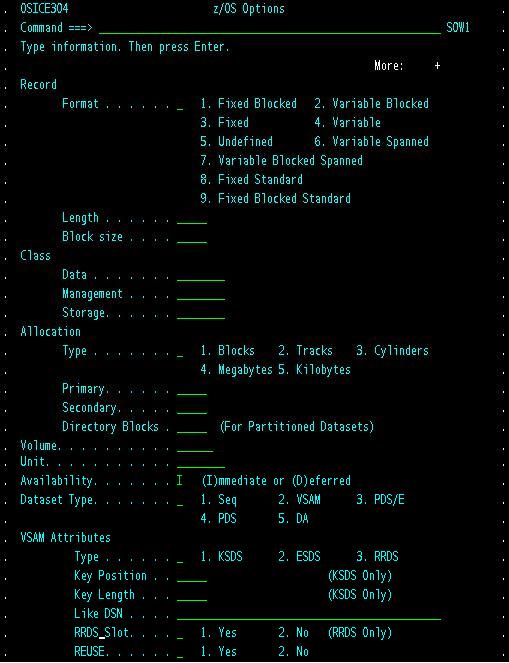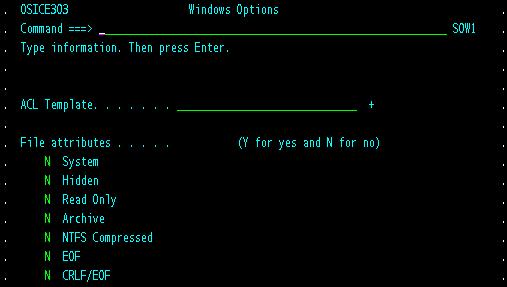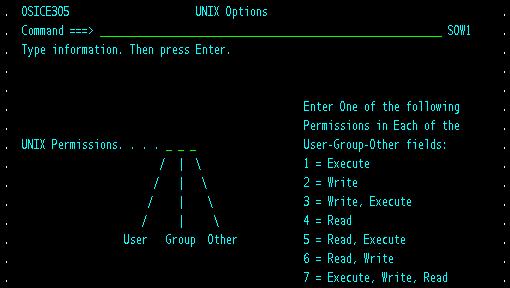Send Request Parameters
| Parameter | Description |
|---|---|
| Checkpoint interval |
The platform server checkpoint feature uses an interval of time when determining when a checkpoint should be sent. Because the checkpointing is time-based, the checkpoint always occurs at a regular interval. Checkpoint interval is specified in minutes and has a valid range of 1 - 90 minutes. The default is 5 minutes. |
| Class of Service | This parameter defines the number of bytes transmitted by a node. |
| Compression |
This parameter defines the compression algorithm used for this transfer. The valid values are as follows:
For more information of data compression of the platform server, see Data Compression. |
| Convert to/from ASCII | This parameter is used to convert data between ASCII and EBCDIC. Set this parameter to Yes when communicating with systems with defined data structures. |
| Dataset name |
This parameter defines the name of the local data set for this transaction. The data set name must be a valid z/OS data set and cannot exceed 255 characters in length. If the data set provided is invalid, the interface prompts you for a valid data set name. To enter a long file name, a plus sign (+) must be entered as the last character in the dataset name field; an additional panel is displayed in which you can enter a long file name. By default, the interface displays the last data set entered for any transaction. The following file types are supported:
|
| Delimiter |
The valid values are as follows:
|
| Eligible date and time |
This parameter defines the Julian date and the time of the day the transaction is first eligible for execution. The format of date is MM/DD/YYYY; for example, 01/10/2008 is January 10, 2008. The format of time is HHMM. |
| Email fail notify | This parameter defines the email address to be used when the transfer fails. |
| Email good notify | This parameter defines the email address to be used when the transfer ends successfully. |
| Encryption | This parameter defines the level of encryption used for this transaction only. If specified, this parameter overrides the
ENCRYPT parameter specified in the GLOBAL or NODE definitions for this transfer.
The valid values are as follows:
|
| Expiration date | This parameter defines the date at which the file transfer will be purged off of the work queue if the transfer is not yet completed.
The default value is 30 days from now. |
| Hold file transfer | This parameter defines whether to place the file transfer in the queue on hold until such time that it is ready for transfer. To execute the transaction, you must release it from the queue. |
| Input Unit | This parameter defines the unit name for the input tape file. It can only be used when sending uncataloged tape files.
When this parameter is specified, you must also specify the Input Volume parameter and TAPE=YES. |
| Input Volume | This parameter defines the volume name that is used for the input data set of a transfer.
When this parameter is used, the catalog is not used to allocate the input data set. The platform server verifies that the data set exists on the Input Volume specified. This parameter is valid only when the platform server for z/OS is sending a file to a remote system, or is receiving a file from a platform server for z/OS. |
| Local Conversion File | This parameter defines the name of the personalized conversion file to be used for ASCII/EBCDIC conversions when sending files to the defined remote system. |
| Local Userid | This parameter defines the local user ID of the user that is submitting the transaction. |
| Local password | This filed holds the password of the local user ID. |
| Logon domain | This parameter defines the Windows domain to be used to authenticate a particular file transfer request that is initiated by the mainframe.
This field is Windows-specific and is only valid when sending requests to a Windows machine. |
| Member Include/Exclude | By setting this parameter to
Y, you can include or exclude PDS or PDSE file members in a send or receive transfer conducted between two z/OS systems.
Up to 25 member names can be defined by this parameter. This parameter is ignored when the data set names on both ends of the file transfer are not PDS or PDSE files. When you set this parameter to Y and press Enter, the Member Include/Exclude screen is displayed. See Member Include/Exclude for more details. |
| Node Class | This parameter defines the node class that is used for this file transfer request.
This is only used when the NODE definition associated with the request defines the DEFAULT_NODECLASS parameter with a non-zero value. If the transfer request does not use a NODE definition, or if the NODE definition specifies DEFAULT_NODECLASS=0, NODECLASS processing will not be performed. If you define the NODECLASS parameter with a value higher than that of the NODE WINNERS parameter, the request will be flagged as an error and the request will be retried at the next error interval. |
| Notify type | This parameter defines the type of user ID to notify after a file transfer terminates. This is used in conjunction with the User ID to be notified parameter. |
| Output Volume | This parameter defines the volume name that is used for the output data set of a transfer.
If this parameter is used, the catalog is not used to allocate the output data set. The platform server verifies that the data set exists on the Output Volume specified. Use this parameter with extreme care, because most sites use only cataloged data sets. If you use this parameter with a cataloged data set and specify a different volume than the one the cataloged data set resides on, a duplicate uncataloged data set will be created on the Output Volume volume. This parameter is valid only when the platform server for z/OS is receiving a file from a remote system, or is sending a file to a platform server for z/OS. |
| Platform file options |
Based on the remote platform from which you are sending a file to or receiving a file, your file options differ. If you choose z/OS, the z/OS Options panel is displayed. See z/OS Options for details. If you choose Windows, the Windows Options panel is displayed. See Windows Options for details. If you choose UNIX, the UNIX Options panel is displayed. See UNIX Options for details. |
| Post Processing Action | This parameter specifies the conditions when a post processing action should occur based on success or failure of the transfer, whether it should be executed locally or remotely, the type of command and the data that should be executed. |
| Priority | This parameter defines the execution priority assigned to the transaction when it is placed in the queue. Transactions with a higher priority are executed before those with a lower priority.
The valid values are 0 - 9; wherein, 0 represents the lowest priority. |
| Process name | This parameter defines an 8 character process name. |
| RS Accelerator | Setting this parameter to Y will force a transfer to be conducted through a platform server for Windows platform TIBCO Accelerator server. By using the TIBCO Accelerator technology, you can greatly improve data transfer speeds over IP networks with high latency. |
| RS Compress | When conducting file transfers through an RSAccelerator (RSA), you can configure the RSA server to compress the data being transferred. RSA uses a proprietary compression compatible with ZLIB. If you set the compression to D (Default), the file receives the greatest compression and might take slightly longer to transfer. If you set the compression to F (Fast), the file is less compressed but is sent out faster. |
| RS Encrypt | When conducting file transfers through an RSAccelerator (RSA), you can define the RSA server to encrypt the data with a 256-bit Blowfish encryption key by setting this parameter Y (Yes). |
| RS Host | This parameter defines the IP address or host name of the platform server for Windows platform TIBCO Accelerator server. |
| RS Max Speed | When conducting file transfers through an RSAccelerator (RSA), you can set the maximum speed in kilobytes per second to be used by the RSA server. |
| RS Port | This parameter defines the port number of the platform server for Windows platform TIBCO Accelerator server is listening on for transfers using the TIBCO Accelerator technology. |
| RS Protocol | When conducting file transfers through an RSAccelerator (RSA), you can define the RSA server to use its own enhanced version of User Datagram Protocol (UDP), TIBCO Accelerator's parallel implementation of TCP, called Parallel Delivery Protocol (PDP), or straight TCP. |
| Receiving File Disp: Remote File Options |
The valid values are as follows:
|
| Receiving File Disp:Remote Error Status | This parameter defines the disposition of the remote file when the transfer ends in error. |
| Receiving File Disp:Remote Normal Status | This parameter defines the disposition of the remote file when the transfer ends successfully. |
| Remote Conversion File | This parameter defines the name of the remote conversion file to be used for ASCII/EBCDIC text conversions when sending a file to the defined remote system. |
| Remote IP port | If the remote system type is an IP name or IP address, you can enter the IP port on which the system is listening. If the remote system type is a node, LU name, or List, this field is ignored.
The valid values are 0 - 65535. |
| Remote file name | This parameter defines the name by which a file is known at the remote side.
The file name can include up to 255 characters (including embedded spaces). If the remote file name contains embedded spaces, the file name must be enclosed in double quotation marks. To enter a long file name, a plus sign (+) must be entered as the last character in the file name field; after that, an additional panel is displayed in which you can enter a long file name. |
| Remote password |
This field holds the password of the remote user ID used to log on to the remote platform server. The remote password can be up to 20 characters in length. When the remote system is a platform server for z/OS, you can optionally change the password of the remote user ID by typing the old password followed by a slash and the new password. For example, Remote Password. . . .oldpass/newpass. |
| Remote system name | Based on what you configure for the Remote system type field, you can configure this field with either the node name being used for another PS remote system, an LU name for the remote platform server, the IP address or the IP name for a remote PS system. |
| Remote system type | This parameter is required. It defines how the platform server communicates with the remote system.
The valid values are as follows: This field is used in conjunction with the Remote system name field. |
| Remote userid |
This parameter defines the user ID for the remote system or the name by which the issuer is known to the remote system. This field is not required by the platform server. This parameter defaults to the last user ID entered in this field and is restricted to 20 characters in length. If you specify *PROFILE, the platform server checks the PROFILE data space for a profile for this user ID that matches the NODE/IPNAME/IPADDR/LIST names. |
| Remove Trailing Spaces | When transmitting text files to remote systems, you can set this parameter to
Yes to remove all trailing spaces and nulls before the file is transmitted. In this way, the transfer runs faster, and takes up less disk space on the remote system.
This parameter is only in effect when communicating with platform server for Windows and platform server for UNIX systems. It is ignored when communicating with platform server for z/OS or for binary transfers. |
| Retention period | This parameter defines the number of days after the eligible date that the transaction expires and is purged from the queue.
When this field is specified, its value overrides the value of the Expiration date parameter. |
| Retry transfer count | This parameter defines the number of attempts that the platform server makes to complete this transaction.
The valid values are 0 - 99; wherein, 0 means no limit. |
| Sending File Disp: Local Error Status | This parameter defines the disposition of the local file when the transfer ends in error. |
| Sending File Disp: Local File Options |
The valid values are as follows:
|
| Sending File Disp: Local Normal Status | This parameter defines the disposition of the local file when the transfer ends successfully. |
| TLS Required | This parameter defines whether Secure Sockets is used for this request.
If you specify YES, the platform server attempts to use SSL to authenticate both ends of the connection. When you specify NO, the platform server does not use SSL authentication. The default value is NO. By specifying TUNNEL, all transfer data will be sent over an encrypted TLS Tunnel connection. |
| Tape | This parameter notifies the platform server that the request is for a tape. It can only be used when sending uncataloged tape files.
The default value is NO. When this parameter is specified, you must also specify the Input Unit and Input Volume parameters. |
| User description | This parameter defines an optional 25 character description of the transaction being processed.
This is descriptive data that might be supplied with the transaction. |
| Userid to be notified | This parameter defines the user ID to be notified with transaction information or error messages. The user ID is limited to 8 characters in length. |
Member Include/Exclude
The following screen is displayed when you set the Member Include/Exclude parameter to Y. In this screen, you can define to include or exclude PDS or PDSE file members in a send or receive transfer conducted between two z/OS systems.
z/OS Options
The following panel is displayed when you set the Platform file options parameter to z/OS.
The following table lists the parameters in the z/OS Options panel:
Windows Options
The following panel is displayed when you set the Platform file options parameter to Windows.
The following table lists the parameters in the Windows Options panel:
UNIX Options
The following panel is displayed when you set the Platform file options parameter to UNIX.
The following table lists the parameter in the UNIX Options panel:
Additional Parameters for Sending to Printer
The following table lists the two parameters that are specific to the "Send to printer" panel: