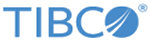Installing TIBCO Managed File Transfer Platform Server for z/OS
You can install TIBCO Managed File Transfer (MFT) Platform Server for z/OS directly from a workstation by using the TSO/E Transmit and Receive commands.
Procedure
-
Download the package from the TIBCO download site
https://edelivery.tibco.com.
You are prompted for a user name and password for downloading. If you do not receive a user name and password, contact TIBCO Technical Support.
- Unzip the package to a local directory.
-
Upload the
MFTvrm.XMT file.
You can upload the XMT file by issuing the UPLOAD or SEND command that your emulator provides.When uploading the XMT file to z/OS, you do not have to pre-allocate the z/OS data set. If you must pre-allocate the data set, use the following attributes:
- Receive the XMT file.
-
Read and accept the End User License Agreement (EULA).
You must run the following REXX exec to read and accept the EULA:EXEC 'MFTvrm.INSTALL.PDS(ACCEULA)'
-
Execute the
@RECEIVE member in the PDS data set .
Note: If you are performing an upgrade,
- The LOADLIB library contains sample user exit load modules. If you want to replace the existing data sets, you have to back up any existing customized user exit load modules before running this job, and copy back the customized user exit load modules to the LOADLIB after running this job.
- The SAMPLIB contains the GLOBAL member. Ensure not to overwrite your existing GLOBAL member.
Copyright © Cloud Software Group, Inc. All rights reserved.