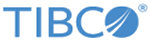Creating New Key Pair and Certificate Request
You can use the option 3 from the Key database menu to create a new key pair and a certificate request.
Procedure
Result
-----BEGIN NEW CERTIFICATE REQUEST----- MIIBKzCB1gIBADBxMQswCQYDVQQGEwJVUzELMAkGA1UECBMCTlkxFDASBgNVBAcT C0dhcmRlbiBDaXR5MREwDwYDVQQKEwhQcm9naW5ldDEUMBIGA1UECxMLRGV2ZWxv cG1lbnQxFjAUBgNVBAMTDVByb2dpbmV0IFVzZXIwXDANBgkqhkiG9w0BAQEFAANL ADBIAkEA5g/R9hXIWYe8MJBgNIpn2qB2B1ZT23URKBClWd3+yQ0a++tZpYXqmGfN ojfDYjgLM8WJazMd49nP8r1Fy6fFpQIDAQABoAAwDQYJKoZIhvcNAQEEBQADQQAW nEnXjl8zstNnZCSFakfJzNdprLBSTtvyBpH3OML0YjS4yIhMQ+hw2f+CMXYgWQWs 4aDWVBZHRvaXzvkFDTlp -----END NEW CERTIFICATE REQUEST-----You can send the certificate request to the certificate authority, or you can paste it into an email or into a web interface. When the certificate authority has processed the certificate request and has created a certificate, the next step can be processed.
Copyright © Cloud Software Group, Inc. All rights reserved.