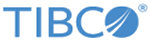Storing a CA Certificate
Before you can work with certificates, you must store a CA certificate.
If you attempt to store a certificate before the CA certificate is stored, you will receive the following error:
Error: The issuer of the key is not found.
Certificate authorities typically have Base64 encoded files to represent their certificates. This certificate must be saved to a file that is accessible by the gskkyman utility before any certificates are loaded into the system. Typically, this means you have to save the CA certificate as an HFS file.
See the following example of a CA certificate.
-----BEGIN CERTIFICATE----- MIICmTCCAgKgAwIBAgIBADANBgkqhkiG9w0BAQQFADCBhzELMAkGA1UEBhMCWkEx IjAgBgNVBAgTGUZPUiBURVNUSU5HIFBVUlBPU0VTIE9OTFkxHTAbBgNVBAoTFFRo YXd0ZSBDZXJ0aWZpY2F0aW9uMRcwFQYDVQQLEw5URVNUIFRFU1QgVEVTVDEcMBoG A1UEAxMTVGhhd3RlIFRlc3QgQ0EgUm9vdDAeFw05NjA4MDEwMDAwMDBaFw0yMDEy MzEyMTU5NTlaMIGHMQswCQYDVQQGEwJaQTEiMCAGA1UECBMZRk9SIFRFU1RJTkcg UFVSUE9TRVMgT05MWTEdMBsGA1UEChMUVGhhd3RlIENlcnRpZmljYXRpb24xFzAV BgNVBAsTDlRFU1QgVEVTVCBURVNUMRwwGgYDVQQDExNUaGF3dGUgVGVzdCBDQSBS b290MIGfMA0GCSqGSIb3DQEBAQUAA4GNADCBiQKBgQC1fZBvjrOsfwzoZvrSlEH8 1TFhoRPebBZhLZDDE19mYuJ+ougb86EXieZ487dSxXKruBFJPSYttHoCin5qkc5k BSz+/tZ4knXyRFBO3CmONEKCPfdu9D06y4yXmjHApfgGJfpA/kS+QbbiilNz7q2H LArK3umk74zHKqUyThnkjwIDAQABoxMwETAPBgNVHRMBAf8EBTADAQH/MA0GCSqG SIb3DQEBBAUAA4GBAIKM4+wZA/TvLItldL/hGf7exH8/ywvMupg+yAVM4h8uf+d8 phgBi7coVx71/lCBOlFmx66NyKlZK5mObgvd2dlnsAP+nnStyhVHFIpKy3nsDO4J qrIgEhCsdpikSpbtdo18jUubV6z1kQ71CrRQtbi/WtdqxQEEtgZCJO2lPoIW -----END CERTIFICATE-----
Procedure
Copyright © Cloud Software Group, Inc. All rights reserved.