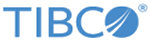Examples of Using DNI
Because of the flexible nature of DNI, it can be used in many ways. Your environment dictates how DNI can be most effectively used at your site. The following examples show how the platform server DNI can be used in some different scenarios.
Defining DNI for Each Node in Binary and Text Transfers
In this example, you have to define text and binary transfers for each remote platform server system. When a transfer is completed, it is renamed to indicate whether it works or fails.
Sample DNI definitions are as follows:
NODE1TXT
REQUEST=SEND DSN=PRODDNI.NODE1TXT.** REMOTE_FILE=C:\PRODDNI\%NOHLQ TYPE=TEXT IPNAME=NYOFFICE TRY=5 FAIL_ACTION=RENAME FAIL_NEWDSN=%Q01.FAIL.%NOHLQ GOOD_ACTION=RENAME GOOD_NEWDSN=%Q01.GOOD.%NOHLQ
NODE1BIN
REQUEST=SEND DSN=PRODDNI.NODE1BIN.** REMOTE_FILE=C:\PRODDNI\%NOHLQ TYPE=BINARY IPNAME=NYOFFICE TRY=5 FAIL_ACTION=RENAME FAIL_NEWDSN=%Q01.FAIL.%NOHLQ GOOD_ACTION=RENAME GOOD_NEWDSN=%Q01.GOOD.%NOHLQ
If you have twenty different remote platform server systems, you may have to create forty different DNI definitions (twenty for text and twenty for binary).
Using the %NODE and %IPNAME Substitutable Parameters
In this example, you have to define text and binary transfers for the platform server system. Take special care when creating file names because components of the file name will be used as the platform server node name or IP name.
When a transfer is completed, it is renamed to indicate whether it works or fails.
Sample DNI definitions are as follows:
TEXT ---- REQUEST=SEND DSN=PRODDNI.%NODE.TEXT REMOTE_FILE=C:\PRODDNI\%NOHLQ TYPE=TEXT NODE=XXX TRY=5 FAIL_ACTION=RENAME FAIL_NEWDSN=%Q01.FAIL.%NOHLQ GOOD_ACTION=RENAME GOOD_NEWDSN=%Q01.GOOD.%NOHLQ BINARY ------ REQUEST=SEND DSN=PRODDNI.%NODE.BINARY REMOTE_FILE=C:\PRODDNI\%NOHLQ TYPE=BINARY NODE=XXX TRY=5 FAIL_ACTION=RENAME FAIL_NEWDSN=%Q01.FAIL.%NOHLQ GOOD_ACTION=RENAME GOOD_NEWDSN=%Q01.GOOD.%NOHLQ
These two definitions support an unlimited number of remote platform server partners. The second qualifier of the data set name is used as the platform server node name. This node name must be configured as a platform server node. See TIBCO Managed File Transfer Platform Server for z/OS Installation and Operation Guide for more information on configuring platform server NODE definitions.
In this example, you can substitute the %IPNAME parameter for the %NODE parameter. If you use the %IPNAME parameter, you do not have to create any platform server NODE definitions.
Using the Email Related Parameters
Some transfer requests require an action to be performed when data is sent to a remote location. Using the EMAIL_FAIL and EMAIL_GOOD parameters, you can send a message to two different email addresses, based on whether the request is successful or unsuccessful.
Sample DNI definitions are as follows:
TEXT ---- REQUEST=SEND DSN=PRODDNI.ABC.COMPANY.DATA REMOTE_FILE=C:\PRODDNI\%NOHLQ TYPE=TEXT IPNAME=ABC.COMPANY.COM TRY=5 FAIL_ACTION=RENAME FAIL_NEWDSN=%Q01.FAIL.%NOHLQ GOOD_ACTION=RENAME GOOD_NEWDSN=%Q01.GOOD.%NOHLQ EMAIL_GOOD=theiruser@abc.company.com EMAIL_FAIL=techsup@mycompany.com
In this example, if the request is successful, the data set PRODDNI.ABC.COMPANY.DATA will be renamed to PRODDNI.GOOD.ABC.COMPANY.DATA and an email will be sent to theiruser@abc.company.com.
If the request is unsuccessful, the data set PRODDNI.ABC.COMPANY.DATA will be renamed to PRODDNI.FAIL.ABC.COMPANY.DATA and an email will be sent to techsup@mycompany.com.
Using the LIST Function
You can use Fusion to send a single file to a list of recipients, which is called the distribution list. The distribution list must be defined to the platform server before you initiate a request to that list. A distribution list can consist of different platform server nodes, SNA LUnames, IP addresses, and IP names. See TIBCO Managed File Transfer Platform Server for z/OS Installation and Operation Guide for more information about distribution lists, which is also called multi-casting.
First, you must define a distribution list. Sample DNI definitions are as follows:
LIST1 ----- TYPE=LIST NODE=SNANODE,TCPNODE IPADDR=127.128.129.1 IPNAME=yourhost.companya.com IPPORT=2500 IPADDR=127.128.129.2
You can set up a DNI configuration member that consists of the following parameters:
REQUEST=SEND DSN=PRODDNI.ACCT.DATA REMOTE_FILE=C:\PRODDNI\%NOHLQ TYPE=TEXT LIST=LIST1 TRY=5 FAIL_ACTION=RENAME FAIL_NEWDSN=%Q01.FAIL.%NOHLQ GOOD_ACTION=RENAME GOOD_NEWDSN=%Q01.GOOD.%NOHLQ EMAIL_GOOD=ACCT@mycompany.com EMAIL_FAIL=techsup@mycompany.com
If a request to one of those nodes is successful, an email will be sent to ACCT@mycompany.com. If a request to one of those nodes is unsuccessful, an email will be sent to techsup@mycompany.com.
When all of the requests are completed, either successfully or unsuccessfully, the DNI request are considered completed. If all requests are completed successfully, the file will be renamed to PRODDNI.GOOD.ACCT.DATA. If any of the requests fail, the file will be renamed to PRODDNI.FAIL.ACCT.DATA.