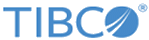Quality Control Events
The Quality Control module of Statistica was specifically designed to allow real-time quality control charting of active data streams. The user interface provides hundreds of options to customize various computational aspects and display characteristics of the chart, as well as methods to define actions to be taken when certain out-of-control events occur (see the Alarm tab of the chart Options dialog).
In addition, all important chart events are accessible to the user, and custom Statistica Visual Basic programs can be written to respond to these events. The full functionality of Statistica Visual Basic can be used in these custom event handlers (event sinks); moreover, the user has access to the current quality control chart specifications, which can be, for example, automatically updated in when particular events occur (e.g., see Example 3).
Following is a list of important considerations when writing and employing custom event handlers:
- The functionality to fully customize the chart via custom event handlers (event sinks) that are executed in response to changes in live data streams is available only if you select the real time mode of operation on the Real Time tab of the Startup dialog.
- Event handlers have to be explicitly loaded and run from the Alarm tab of the chart Options dialog (Use SVB Handler option). When you edit a custom chart event handler, the execution of that event handler will stop, until you again run it explicitly by connecting it to the chart.
- The same event handler can be used by multiple charts. However, in that case multiple copies of each event handler are kept in memory, and when you edit one of them, the others do not automatically update. Also, if you edit an event handler using the standard Statistica Visual Basic editor tools, the current event handler will not be updated. So, to edit an event handler, it is best to use the Edit option on the Alarm tab of the chart Options dialog.
- The event handler has access to the current results dialog; thus you can use the automation methods available for the Results dialog to change any computational or display aspects for the current chart analysis form inside the event handler (e.g., see Example 3).
For additional information and examples, see the following topics:
Example 1: A Simple Custom Chart Event Handler
Example 2: Custom Response to Specific Alarms
Example 3: Changing the Chart Specifications from Inside Event Handlers
Example 4: Computing Other Statistics or Graphs for Each Chart Update