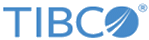Application Lifecycle
An application can be created, edited, tested, and published. It can be re-edited and published again. Different users can do this, so you can have multiple versions of an application tailored to different users' requirements. The latest published application version is served to the end user.
You can do the following as part of the lifecycle of an application:
- Upload an application into Application Development (New Upload).
- Create a blank application using the Create blank app button
- Launch applications either before or after publishing them. This allows you to test your application. If you still need to make changes after testing, edit the application again, re-launch and then publish (Launch either Published or Latest).
- Publish the application (so your changes are reflected to others) (Publish). Typically, you only do this once you are satisfied with the changes you have made and have tested them. Any user can now use the published application - or edit the published application and use their version locally.
- Show Details of your application. As well as details, you can also see the version of the application you are using, view other versions available, revert back to a version, or delete a version.
- Download an application. When you have downloaded the application, it will have the suffix .zip. You can extract the contents of the zip file and edit it locally.
- Delete the application you no longer require with the Delete applicaton button.
- Browse an application. You can manage it here, adding and deleting folders and files, and uploading new files. You can also edit files here.
- Clone an application. You can clone all data from an application.
Copyright © 2021. Cloud Software Group, Inc. All Rights Reserved.