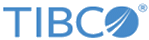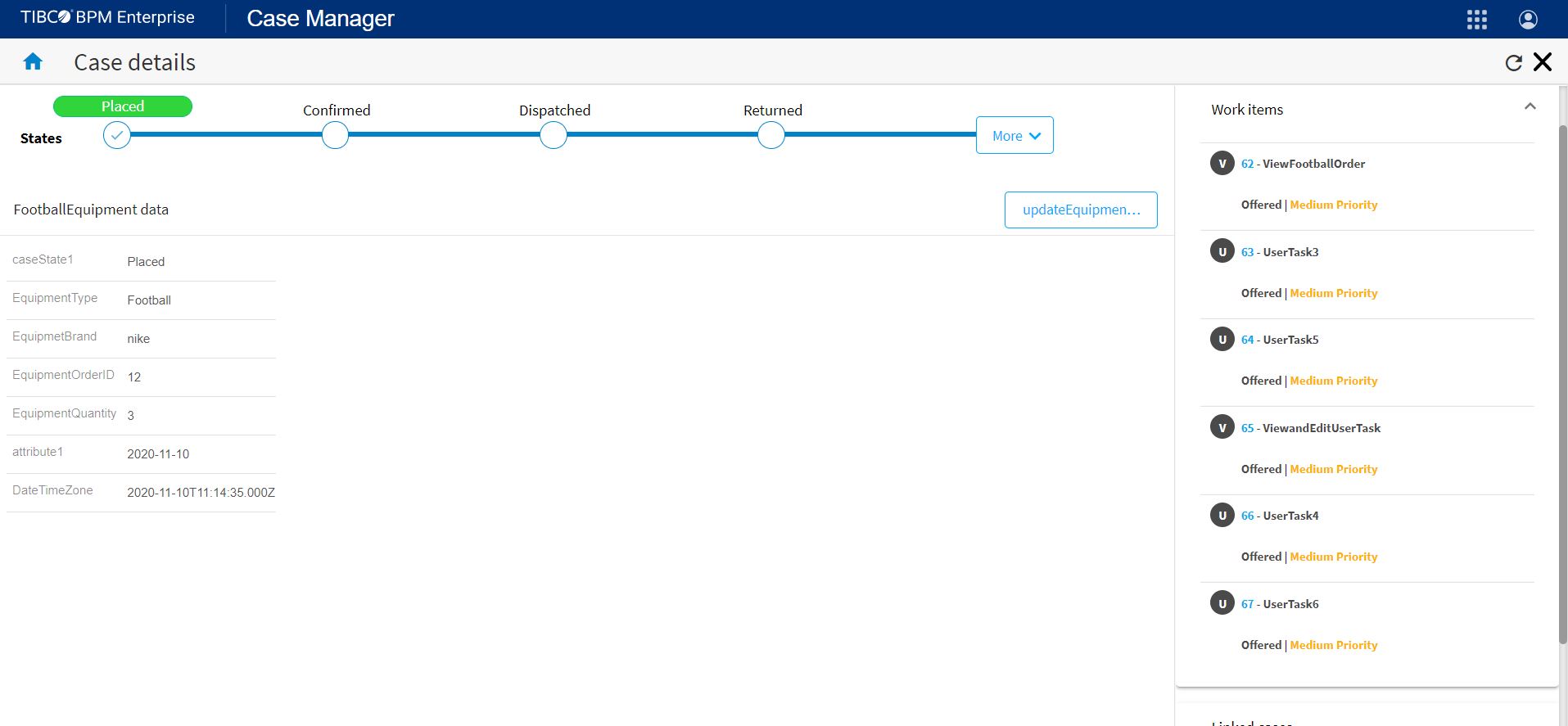Managing Work Lists Associated With Cases
You can select a case in the Case Manager and view the work items that are using that case data. You can view information about the work item such as its name, description, ID, priority and so on. You can also perform some actions on the work item. For example, you can open the work item and submit it, or allocate the work item to another resource.
Prerequisites
Procedure
Copyright © 2021. Cloud Software Group, Inc. All Rights Reserved.