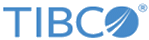Define an Organization Model for the Process
An organization model captures and defines information about the organization of an enterprise. The model represents the different entities in the organization, such as positions, organizational units or groups, their organizational structure and the relationships between them.
The model can also describe characteristics that these entities can possess, such as privileges, capabilities, and location.
A process designer can use the information defined by the organization model to ensure that the process sends the right work to the right people at the right time.
The process can only assign user tasks to entities defined in the organizational model. They are known as participants.
Note: An organization model does not define the actual users, or resources, who belong to it. Use the Organization Browser at runtime to assign users to organization model entities. See
How to Map Users to the WelcomeUsers Organization Model.
Procedure
Previous topic: Create a Business Service
Copyright © 2021. Cloud Software Group, Inc. All Rights Reserved.