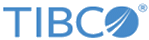Creating or Editing an HTTP Client Shared Resource
HTTP Client shared resources can be created or edited using the TIBCO BPM Enterprise Administrator.
Procedure
- From the TIBCO BPM Enterprise Administrator, select Shared Resources Manager.
- From the drop-down list in the upper left, select Http Clients.
-
Click
 to add a new shared resource, or select an existing shared resource to edit it.
to add a new shared resource, or select an existing shared resource to edit it.
-
Configure the shared resource using the following descriptions.
Definition
Property Description Name (Required) The unique name of the HTTP Client. The name value is case insensitive. Description A description for the HTTP Client. Machine name (Required) The name of the host that accepts the incoming requests. Port (Required) The port number on which to invoke outgoing HTTP requests. Enable SSL Select to enable SSL. When selected, an SSL Client Provider name must be specified in the Ssl client provider name field. See SSL Client Provider Shared Resources. Default: false
SSL client provider name (Required if Enable SSL is selected.) The name of an SSL Client Provider. Timeout and socket
Property Description Socket timeout The maximum amount of time (in milliseconds) the socket will wait for data, or period of inactivity between consecutive data packets, before timing out. This should be changed when connecting to very slow external services. A timeout value of zero is interpreted as an infinite timeout. Default: 0
Connection timeout The number of milliseconds to wait for a connection to be established before timing out. This should be changed when connecting to very slow external services. A timeout value of zero is interpreted as an infinite timeout. Default: 0
Stale check validation Specifies how a stale connection check is applied. When set to a positive value, a stale connection check is made if the inactivity time exceeds the time set (in milliseconds), otherwise, no stale connection check is made. Disabling the stale connection check can result in slight performance improvement at the risk of getting an I/O error when executing a request over a connection that has been closed on the server side. Default: -1
Time to live The maximum time, in milliseconds, that a connection remains available for use. When set to a positive value, a connection that is older than the time set will no longer be available for use and is replaced with a new connection, otherwise, the connection age is not checked. Default: -1
Buffer size Socket buffer size, in bytes. This is a suggestion to the kernel from the application about the size of the buffers to use for the data transferred over the socket.
Default: -1 (allow the runtime to determine the buffer size)
Local socket address Local host address to be used for creating the socket. Reuse address When a TCP connection is closed, the connection might remain in a timeout state for a period of time after the connection is closed (typically known as the TIME_WAIT state or 2MSL wait state). For applications using a well-known socket address or port, it might not be possible to bind a socket to the required SocketAddress if there is a connection in the timeout state involving the socket address or port.
Setting this option to true allows the socket to bind to an address that is still in a TIME_WAIT state.
Default: false
Suppress TCP delay Specifies whether the Nagle algorithm is used. The Nagle algorithm tries to conserve bandwidth by minimizing the number of segments that are sent. When applications want to decrease network latency and increase performance, they can disable Nagle's algorithm using this property.
Data will be sent earlier at the cost of an increase in bandwidth consumption and the number of packets.
Default: true
Redirections
Property Description Accept redirect to different host This controls if an HTTP redirection can redirect to a different host. Also see 'Accept redirect to different port ' and 'Accept redirect to HTTP '. Each of these properties can be independently set to allow whatever combination is required. Accept redirect to different port This controls if an HTTP redirection can redirect to a different port. Accept redirect to HTTP This controls if an HTTP redirection can redirect from https to http. Note that the reverse is not possible. If the HttpClient was set up for http, then it will not contain an SslClientProvider that would allow redirection from http to https. Proxy
Property Description Configure proxy Select to configure the HTTP Proxy options. Proxy type (Required if Configure proxy is selected.) Type of proxy server. The available selections are: HTTP or SOCKS V4 / V5 Proxy host (Required if Configure proxy is selected.) The address of the proxy host. Proxy port (Required if Configure proxy is selected.) The port of the proxy host. Configure proxy basic authentication Select to configure access to the proxy server with a username and password. Proxy username (Required if Configure proxy basic authentication is selected.) The username used for the proxy server basic authentication. Proxy password The password used for the proxy server basic authentication. Basic auth
Property Description Configure basic authentication Select to configure access to the proxy server with a username and password. Realm The realm that contains the user information. Username (Required if Configure basic authentication is selected.) The username used for the proxy server basic authentication. Password The password used for the proxy server basic authentication. Preemptive authentication If enabled, the HTTP Client will use preemptive authentication. -
Click
Save.
After saving the HTTP Client Shared Resource configuration, you can return to the Definition tab and click Test connection to test the shared resource. You must know the target endpoint to test the connection.