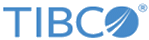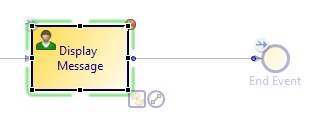Define a Data Field
Data fields identify inputs to and outputs from user activities.
Procedure
-
In
Project Explorer, drill down and select
Data Fields under
WelcomeUsers-Process.
Data Fields opens in the Properties pane.
-
Click
 Add Data Field (INS)
A new data field has Type text, and Label and Name are "Field".
Add Data Field (INS)
A new data field has Type text, and Label and Name are "Field". -
Click
Label to change "Field" to "Message".
The Name also changes to "Message".
- From Project Explorer, expand Data Fields, and then drag and drop Message onto the Display Message task.
-
Click
Add Data To View.
The process associates a user task with a work item. The field contents for the work item are now set to read-only.
-
From the
Highlighting menu (
 ), check that
Enable Highlighting is enabled.
), check that
Enable Highlighting is enabled.
With Highlighting enabled, and Message selected from the WelcomeUsers-Process pane, Display Message is highlighted because the process associates Message with Display Message.
Other tasks and steps in the process are grayed out.
- Click away from Display Message to clear the highlight.
- Press CTRL + S to save the changes.
Previous topic: Define the Input Parameters
Copyright © 2021. Cloud Software Group, Inc. All Rights Reserved.