Specify the Users
The Users screen in the Create new view wizard is used to optionally specify the users who will have access to the work view. You can choose specific users (resources), or organization units, positions, or groups (in which case, users mapped to those organizational entities will have access to the view).
See
Work View Permissions for more information.
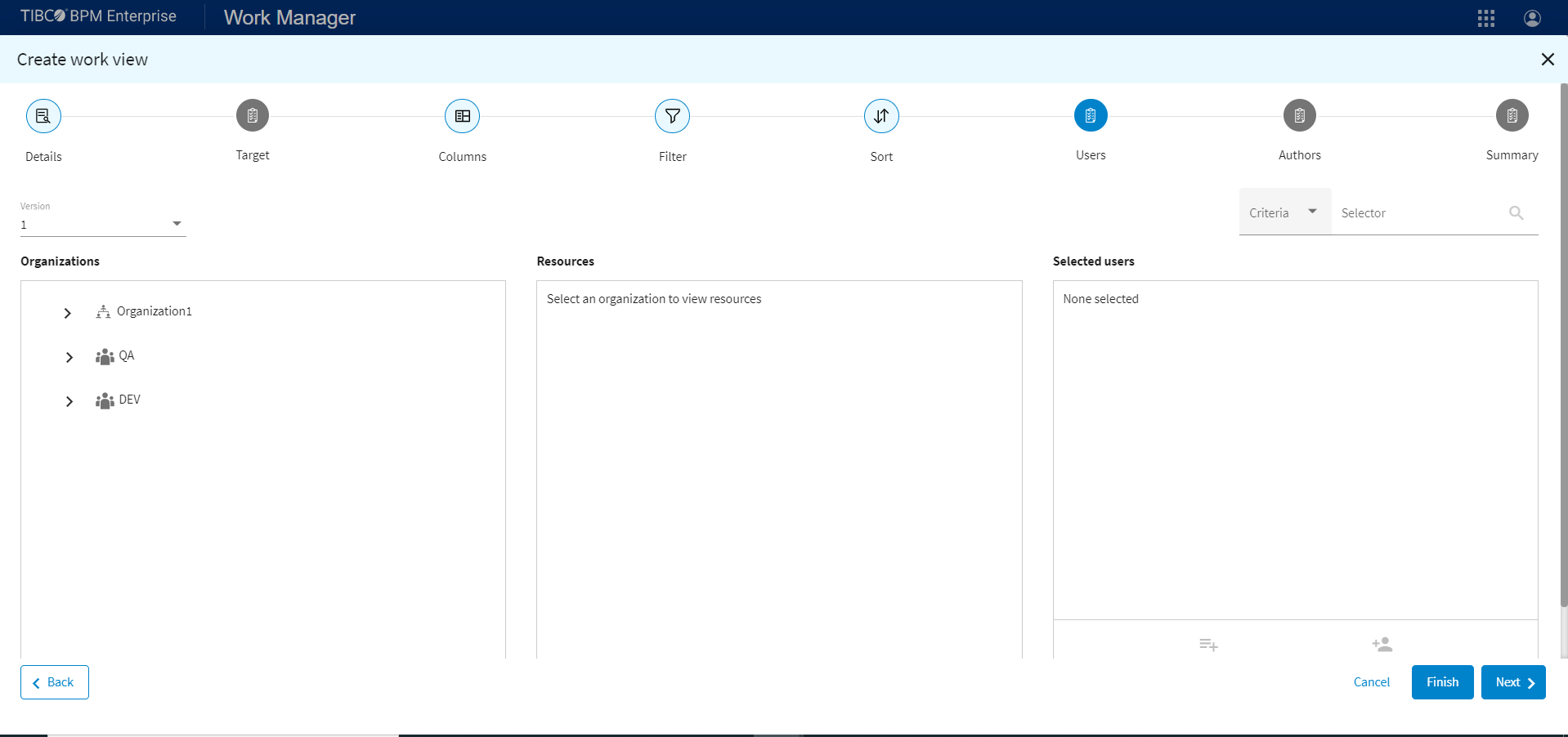
Note: Each user must have the correct
View Work List system action. If any users do not have this permission, the view is not created. A list of users that do not have the required permissions are shown when attempting to complete the page.
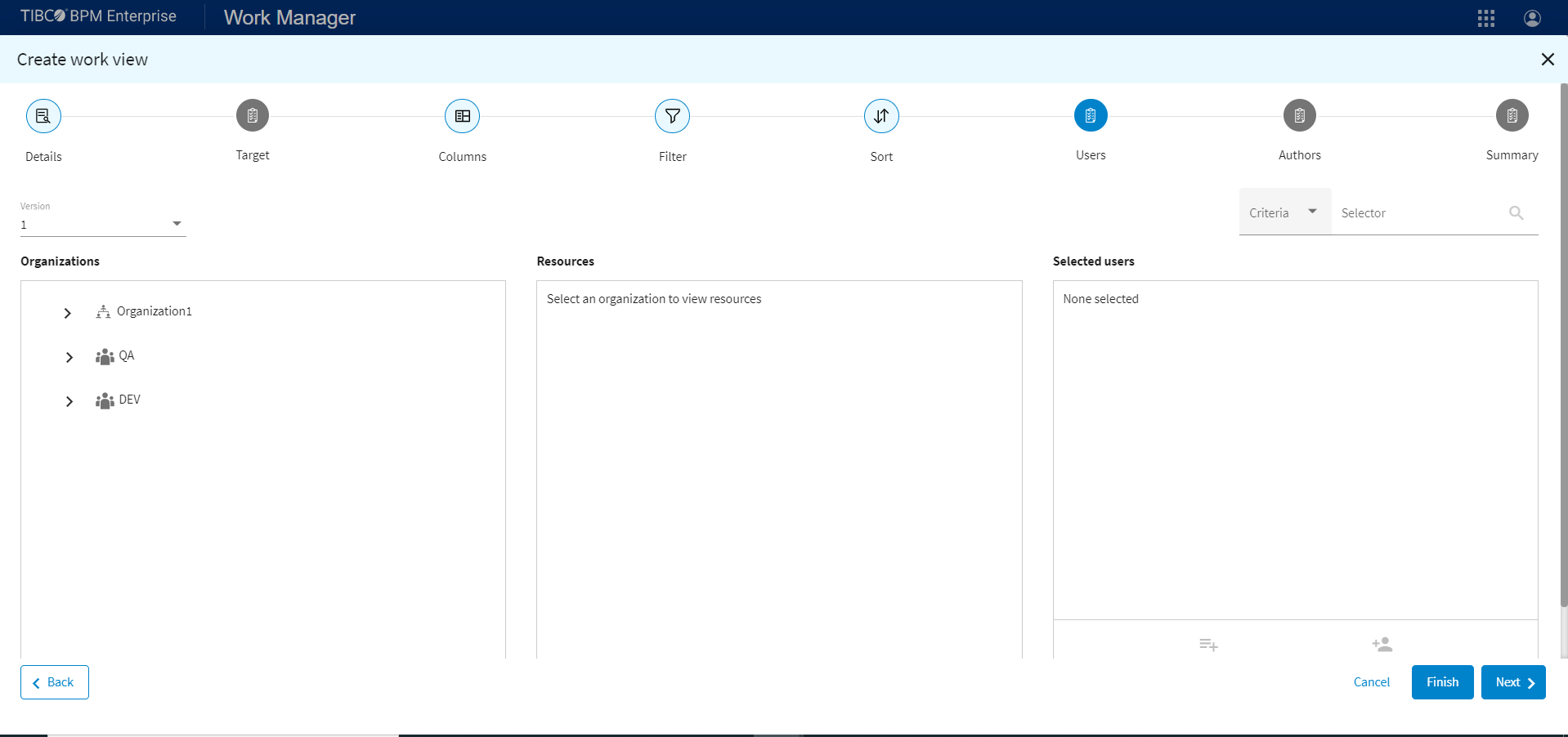
Procedure
Copyright © 2021. Cloud Software Group, Inc. All Rights Reserved.
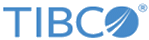
 to the right of the resource name in the
to the right of the resource name in the
 on the bottom of the
on the bottom of the
 on the bottom of the
on the bottom of the
 to the right of the name.
to the right of the name.