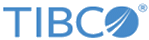Adding BPM Resources
A candidate resource must be "added" to become a BPM resource. This results in an entry for that resource being added to the BPM database. Once a resource is a BPM resource, that resource can log into BPM applications.
BPM resources can be created in the following ways:
- Map the resource to a group or position. This automatically causes the resource to become a BPM resource.
See Mapping Resources.
- Use the Add Resource function. This function allows you to add the resource to the database without mapping the resource to a group or position, allowing the user to log into BPM applications.
There are a couple of ways in which you can add resources. One can be used to add one or more resources at one time. The other can be used to add a single resource. If you are adding a single resource using the second procedure shown below, you can also modify the resource's Resource Name (which is what the resource uses to log in), if desired.
Adding one or more resources:- Select the LDAP container in which the resources are candidate resources.
- In the list of resources, select the resources you want to add by checking the box to the left of the resources.
- Click Add Selected.
- On the
Add resource dialog, optionally modify the resource name and/or label for one or more of the resources.
For information about resource names and labels, see Renaming a Resource.
- Click Create Resource.
Adding a single resource:
- Select the LDAP container in which the resource is a candidate resource.
- In the list of resources, hover the mouse pointer over the resource you want to add and click
 .
.
- On the
Add resource dialog, optionally modify the resource name and/or label.
For information about resource names and labels, see Renaming a Resource.
- Click Create Resource.
BPM resources can also be deleted. When a BPM resource is deleted, it once again becomes a candidate resource; that resource can no longer log into BPM applications. For information, see Deleting Resources.
Note that you must have the Create Resource Admin system action to add or edit resources.