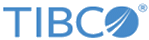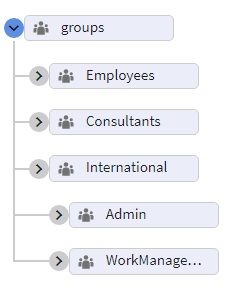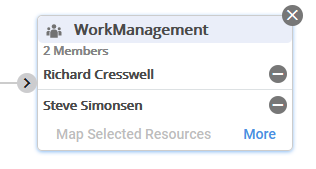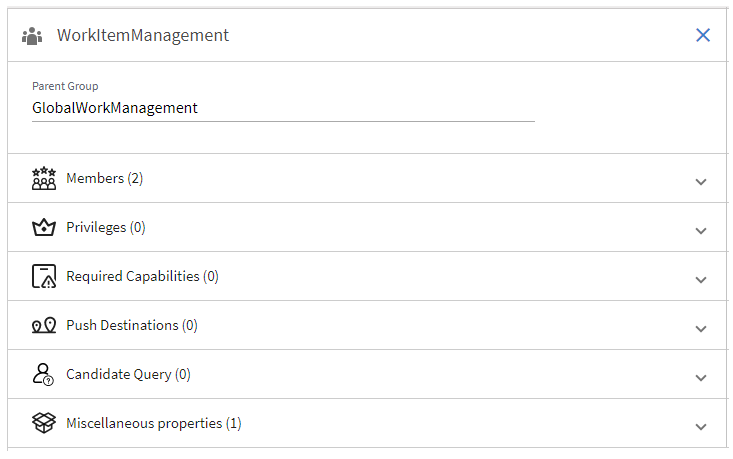Browsing Groups
An organization model can consist of multiple groups, including subordinate groups.
Procedure
-
Access the Organization Browser and click
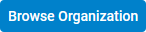 .
.
- Click GROUPS.
- Ensure that the appropriate version of the organization model is selected in the Version field.
-
Determine how many members are in a particular group by clicking on the group in the organization model. For example:
For information about adding new members to a group, see Mapping Resources.
-
View additional information about a selected group by clicking the
More link.
Each of these items can be expanded by clicking the
 character to the right of the item. The following types of details are provided:
character to the right of the item. The following types of details are provided:
Property Description Members The number of resources that are mapped to the selected group. Privileges The privileges assigned to the group, which are inherited by resources mapped to the group. For more information, see Privileges.
Required Capabilities The capabilities that resources should possess to be mapped to the group. Note, however, that this is not an enforced requirement — the Organization Browser will allow you to assign a resource that does not have the required capabilities to a group or position that has been assigned that capability. For more information, see Capabilities.
Push Destinations The destination(s) to which work items sent to the organizational entity are to be pushed. For more information, see Push Destinations. Candidate Query An LDAP query that determines how a position or group is populated. For information, see Candidate Queries. Miscellaneous properties This lists various properties that have been defined for the group.
Copyright © 2021. Cloud Software Group, Inc. All Rights Reserved.