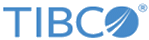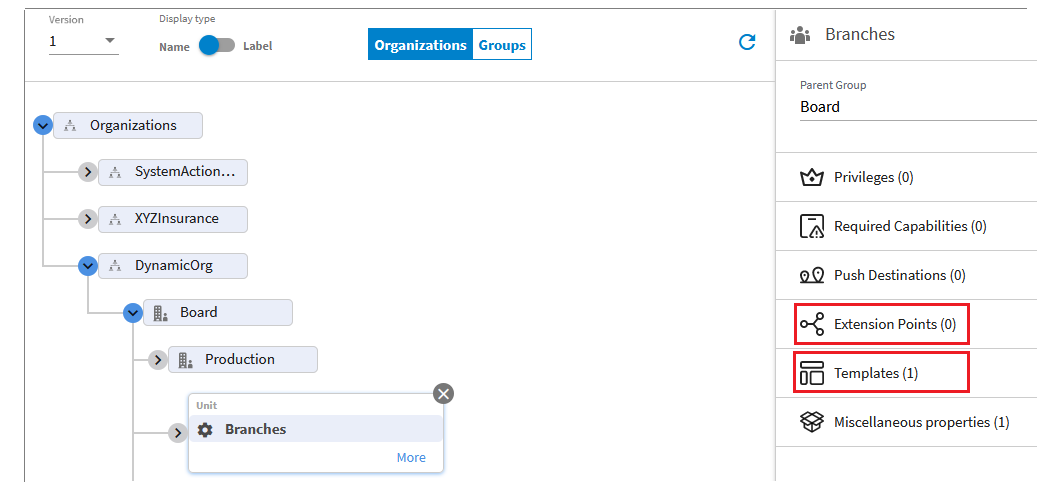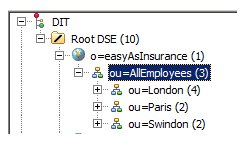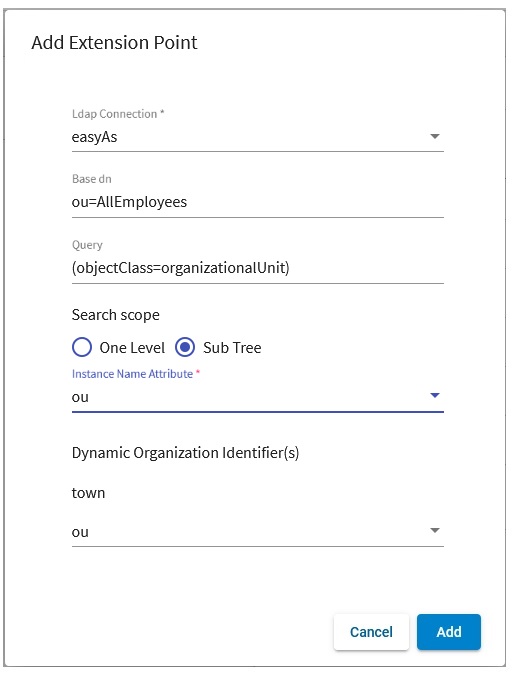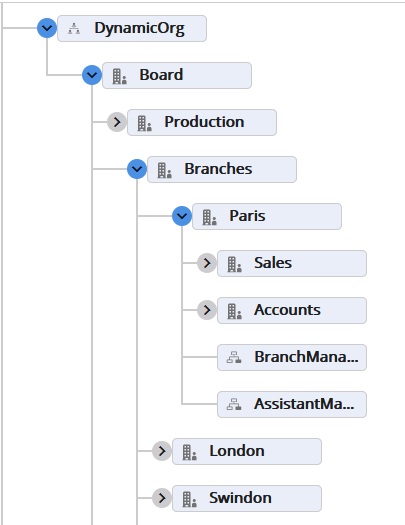Configuring Dynamic Organization Model Extension Points
An extension point configuration is used to dynamically generate instances of the organization model template directly below it.
Prerequisites
Procedure
Extension Point Configuration and Model Template Instance Generation Example
Assumptions:
- There is a dynamic organization model that was previously defined in TIBCO Business Studio, with an extension point entitled "Branches":
- The organization model has been deployed, so it appears in the Organization Browser as shown in the example above:
- Your LDAP source looks like this:
- You want a branch dynamically generated for each of the organization units under ou=AllEmployees in the LDAP source.
- Your business process contains a dynamic organization identifier called "Town" that is mapped to the "ou" attribute, which allows work items to be routed to users in the appropriate dynamically generated branch.
To configure an extension point for Branches, follow the procedure above and fill in the fields of the Dynamic Organization Configuration dialog as follows:
After instances of the dynamic organization model are generated according to the Directory Engine properties, the organization model appears as follows in the Organization Browser:
Copyright © 2021. Cloud Software Group, Inc. All Rights Reserved.