Configure a Worklist Filter
The Worklist filter dialog allows you to specify filter criteria.
You can select which columns are displayed by selecting Column. See Work Item Columns. However, you can further refine the list of work items that are displayed by configuring a work list filter.
You can select either:
- a rule. Select a rule when you are filtering on one or two criteria. For example, all work items with specific end data and in a specific state.
- a ruleset. You can group filter criteria together in a ruleset to create more complex expressions using a ruleset. When combining filter criteria, you are essentially combining logical ANDs and ORs in a single expression. A ruleset that is added that is subordinate to another rule or ruleset is enclosed in parentheses when the system builds the filter syntax; this means that the subordinate ruleset is evaluated separately, then its result is used to evaluate the parent rule or ruleset.
Procedure
Copyright © 2021. Cloud Software Group, Inc. All Rights Reserved.
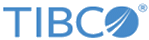
 to display the
to display the
 to the right of the Rule or Ruleset. You can also all specified rules by selecting
to the right of the Rule or Ruleset. You can also all specified rules by selecting