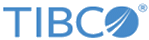Installing in Console Mode
When you run the installer in console mode, the installer prompts for values on a console window and you can move through the installation by responding to the prompts. Console mode can be used to install the software in a non-Windows environment.
Procedure
- Open a console window and navigate to the temporary directory where you extracted the product archive file.
- Run TIBCOUniversalInstaller -console. The installer launches a second console window.
- Complete the installation by responding to the console window prompts. The console also provides an option to return to a previous selection periodically.
- When the installation is completed, press Enter to exit the installer.
Copyright © 2021. Cloud Software Group, Inc. All Rights Reserved.