Choose a Target
The Target screen is used to choose the organizational entity or resource whose work items will appear in the view.
Procedure
-
From the
Type of view drop-down list, select one of the following:
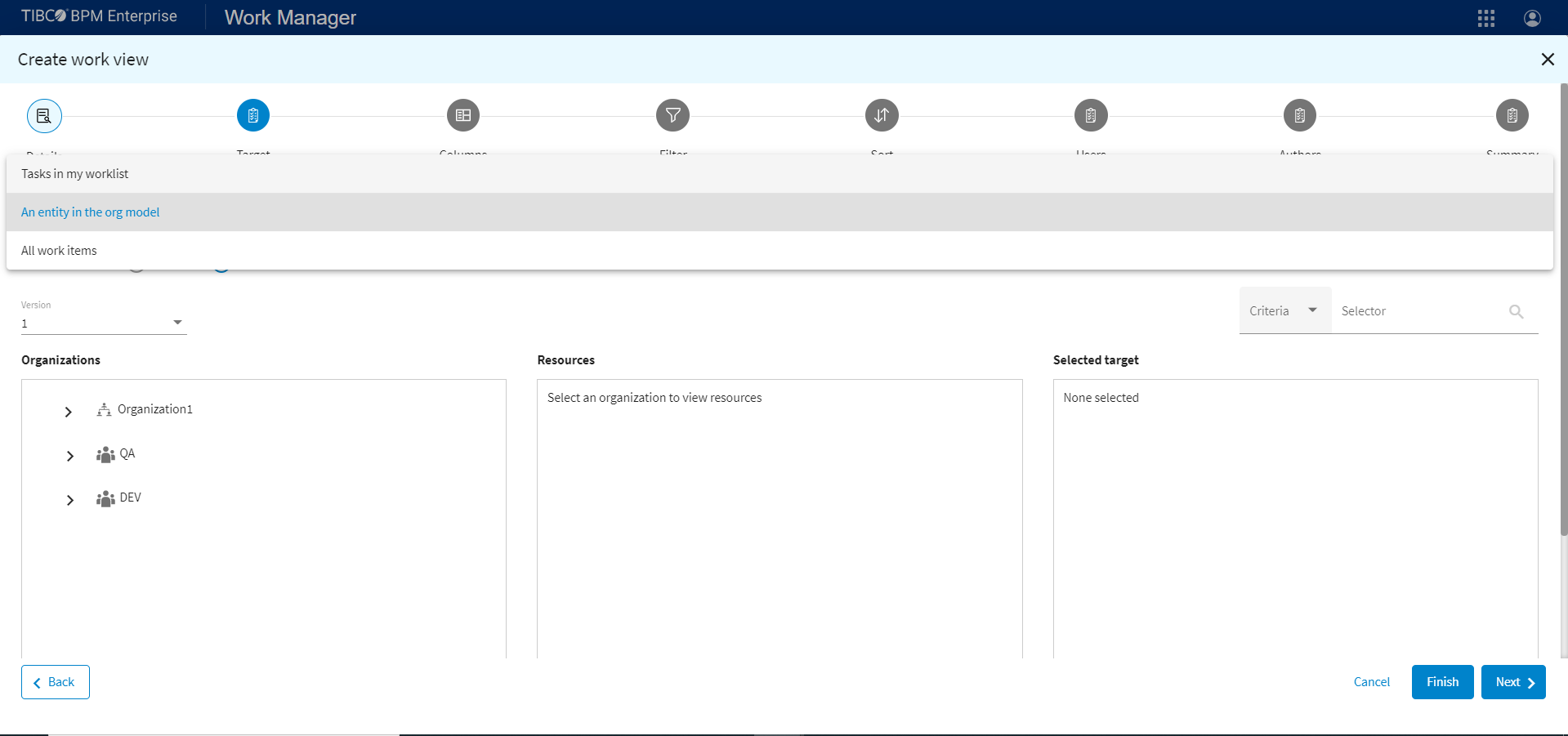
- Tasks in my worklist. Select this if you are configuring a view of your own work list. You can share this with other authorized users, if you wish.
- An entity in the org model. Select this if you are creating a work view for a particular organizational entity, that is, an organization unit, position, or resource.
Work Manager checks to ensure that each entity you select when creating the work view can view the work list. Each entity must have the View Work List system action. If any entities do not have this permission, the view is not created. See Work View Permissions for more information.
- All work items. Select this if you are creating a work view to view all work items in the system. You must have the View Global Work List system action for this option to be available.
If you selected Tasks in my worklist or All work items, click Next to continue and proceed to Specify the Work Item Columns.If you selected An entity in the org model, proceed to step 2.
- From the Version drop-down list, select the version number of the organization model where the organizational entity resides.
-
From
Organizations, drill down to the desired organizational entity.
When you select an organizational entity, any resources that are mapped to the organizational entity are listed in the Resources list.
-
To select resources, select the organizational entity to which the resource is mapped, then either click
 to the right of the resource name in the
Resources list, or select the resource in the
Resources list.
to the right of the resource name in the
Resources list, or select the resource in the
Resources list.
Click
 on the bottom of the
Selected target list.
on the bottom of the
Selected target list.
To select organizational entity as the target, select the organizational entity in the Organizations list, click
 to the right of the organizational entity name, or click
to the right of the organizational entity name, or click
 on the bottom of the
Selected target list.
on the bottom of the
Selected target list.
If you have selected a resource as the target, the new work view will contain only the work items that are offered to that resource. in this case, proceed to step 6.
- If you selected An entity in the org model, from the Type of work items, select either:
- Click Next to continue.
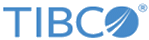
 .
.