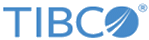Configuring Organizational Entity Push Destinations
Work items can be pushed to an organizational entity, rather than be pulled from a work item list. The organizational entity push destination defines how, and to where, the work items are pushed.
Procedure
- From the Organization Browser, click Browse Organization.
- Click either:
- From either the groups or organizations structure, select the desired group, organization unit, or position, then click More.
-
In the right pane, click
Push Destinations.
If any push destinations are assigned to the organizational entity, they are displayed. Note that the number shown to the right of the header indicates the number of push destinations currently assigned to the organizational entity.
-
Configure a push destination as follows:
- To add a new push destination, click Add Destination, then complete the Add Push Destinations dialog according to the field descriptions below.
-
To edit an existing push destination, hover the mouse pointer over the desired destination, click
 , then complete the
Edit Push Destination
dialog according to the field descriptions below.
, then complete the
Edit Push Destination
dialog according to the field descriptions below.
-
To delete an existing push destination, hover the mouse pointer over the desired destination, then click
 .
.
Field Description Name A descriptive name for the push destination. Channel Type The type of channel that will be used to push work items to the organizational entity. Currently, the only available channel type is “emailchannel”, which causes work items to be pushed to an email address. Channel Id Uniquely identifies the presentation channel to use when pushing work items to the organizational entity. The channel ID is defined when a presentation channel is defined in TIBCO Business Studio - BPM Edition. For more information, see "Configuring Presentation Channels" in the TIBCO Business Studio™ - BPM Edition Application Designer's Guide.
Target The email address to which work items are to be pushed. Active Check the box to make the push destination active. This provides a means of disabling the push destination without removing it. - Click Save to save the push destination definition.
Copyright © 2021. Cloud Software Group, Inc. All Rights Reserved.