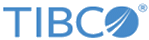Install TIBCO BPM Enterprise Developer Server
Procedure
- Navigate to the temporary directory containing the previously downloaded and extracted TIBCO BPM Enterprise archive file.
- Run the TIBCOUniversalInstaller executable.
- Click Next on the Welcome screen.
- Read through the license agreement, select I accept the terms of the license agreement, and click Next.
- Select Create a New TIBCO_HOME to create a new installation environment. In the Directory field, specify or browse for the directory into which you want to install TIBCO BPM Enterprise, then click Next.
- On the Installation Profile screen, select TIBCO BPM Enterprise Developer Server, then click Next.
-
Accept the default directory for the TIBCO Configuration Directory (referred to as
CONFIG_HOME), or type a directory name, or click
Browse to select a directory, then click
Next.
Make sure that the selected directory is not the configuration directory for another TIBCO installation environment.
-
On the Pre-Install summary screen, verify the details, then click
Next.
The installer now:
- processes and copies the required TIBCO BPM Enterprise files to TIBCO_HOME,
- configures the TIBCO BPM Enterprise software, copying the required files to CONFIG_HOME,
- builds Docker images of the PostgreSQL database, ApacheDS LDAP server, and TIBCO BPM Enterprise application, and
- starts the TIBCO BPM Enterprise Developer Server (using docker-compose up), which exposes the PostgreSQL database, ApacheDS LDAP server, and TIBCO BPM Enterprise application as services.
- When the installation is complete, click Finish.
-
Verify that you can log into
TIBCO BPM Enterprise, as the
tibco-admin user (with password
secret), on the following URL:
http://localhost/apps/login/index.html
Copyright © 2021. Cloud Software Group, Inc. All Rights Reserved.