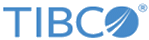Creating or Editing an SMTP Connection Shared Resource
SMTP Connection shared resources can be created or edited using the TIBCO BPM Enterprise Administrator.
Procedure
- From the TIBCO BPM Enterprise Administrator, select Shared Resources Manager.
- From the drop-down list in the upper left, select SMTP Connection.
-
Click
 .
.
-
Configure the SMTP Connection shared resource using the following descriptions.
Definition
Property Description Name (Required) The unique name of the SMTP Connection shared resource. The name is case insensitive. Description A description for the SMTP Connection shared resource. Machine Name (Required) The name of the host that accepts incoming requests. Port (Required) The port number on which to listen for SMTP requests. Timeout The length of time in milliseconds to wait for a response from the server. A timeout of zero is interpreted as an infinite timeout. Enable SSL
Property Description Enable SSL Select this option to enable SSL for the SMTP connection. If set, an SSL Client Provider name must be specified in the SSL client provider name field. SSL client provider name The name of an SSL Client Provider shared resource. See SSL Client Provider Shared Resources. -
Click
Save.
After saving the SMTP Connection Shared Resource configuration, you can return to the Definition tab and click Test connection to test the SMTP connection. On the Smtp test connection dialog, click Test to test the connection. You can also optionally enter an email address to have a confirmation email sent to the specified address.
Copyright © 2021. Cloud Software Group, Inc. All Rights Reserved.