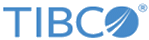Undeploying Applications
You can undeploy a deployed application.
Click
 for the application you want to undeploy and select
Undeploy. Once the application has undeployed, it is no longer displayed in
All Deployments.
for the application you want to undeploy and select
Undeploy. Once the application has undeployed, it is no longer displayed in
All Deployments.
An application can fail to undeploy because there are outstanding process instances or work items. If after clicking on Undeploy, the application goes into an Undeploying state and doesn't change, follow the steps given below:
- Click
 for the application, which is now in Undeploying state, and select
Details.
for the application, which is now in Undeploying state, and select
Details.
- A small pane appears to the right, and shows the list of active instances that are preventing the undeployment of the application.
- Click on Process Instances. The name of the process instance is displayed in the pane with
 on the right.
on the right.
- Click
 for process instances.
for process instances.
- Click on Purge in the Drop down.
- Click on Yes, purge in the Purge Instances confirmation dialog box.
- Click
 for the application, which is now in Undeploying state, and select
Undeploy.
for the application, which is now in Undeploying state, and select
Undeploy.
- Click on Yes, undeploy in the Warning dialog box.
Once the application has undeployed, it is no longer displayed in All Deployments.
Alternatively, you can cancel, or complete, any outstanding process instances or work items for that application. In this situation, Deployment Manger displays the number of active instances, as well as the application type. Within a few minutes of the cancel or complete operation of all the active instances, Deployment Manager will complete the undeployment.