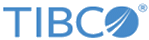To install
TIBCO BPM Enterprise using either default or custom settings that are saved in a response file, run TIBCO Universal Installer in silent mode.
In silent mode, the universal installer does not prompt for any inputs during installation. Instead, the installer uses the values specified in the
TIBCOUniversalInstaller-bpme_n.n.n.silent file.
The
TIBCOUniversalInstaller-bpme_n.n.n.silent file is packaged in the directory that contains the universal installer. Edit the file with information for your environment before launching the silent installation, as explained below.
Procedure
-
Download the
TIBCO BPM Enterprise package.
-
Extract the contents of the package to a temporary directory.
-
Using a console window, navigate to the temporary directory.
-
Make a backup copy of the
TIBCOUniversalInstaller-bpme_n.n.n.silent file.
-
Using a text editor, open the
TIBCOUniversalInstaller-bpme_n.n.n.silent file and specify the required entry keys. Refer to the comments in the file for a description of each entry key.
Warning: Make sure that all drive letters are specified in uppercase, otherwise the silent installation may fail.
-
Run the command:
TIBCOUniversalInstaller.exe -silent
Result
When installation completes, a line similar to the following is written to the installer log file:
Install, com.tibco.installer.util.TIBCOInstaller, dbg.Debug, The installation has completed. Please check the log file for additional information.
Copyright © 2021. Cloud Software Group, Inc. All Rights Reserved.