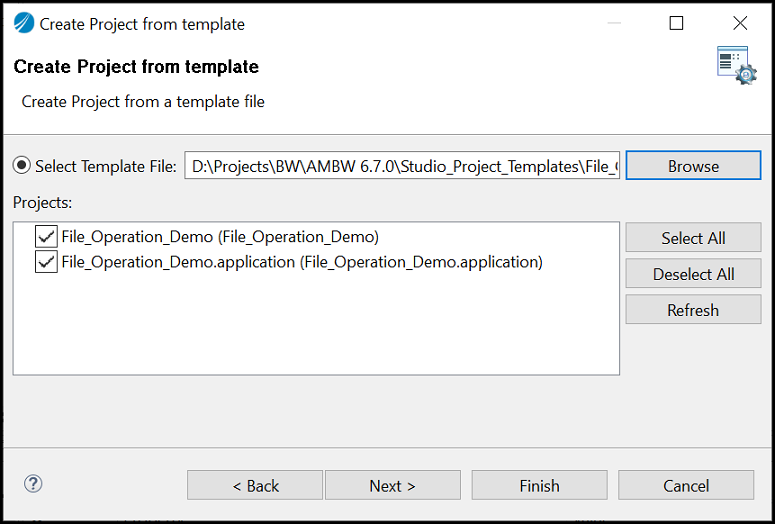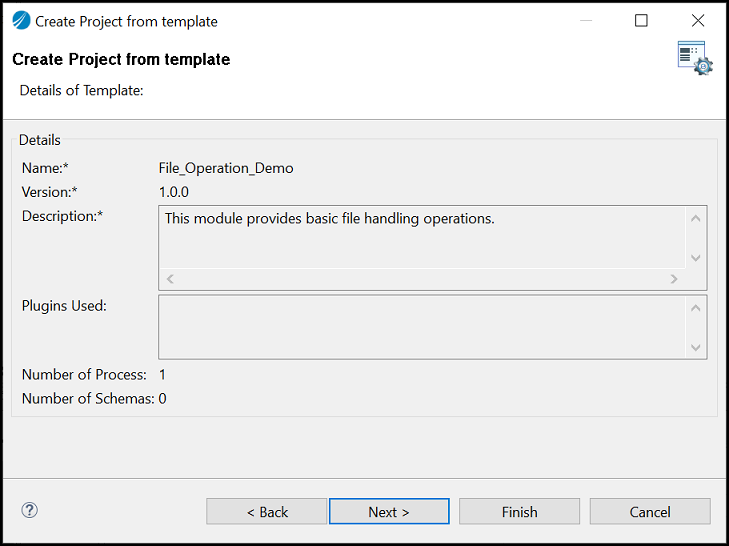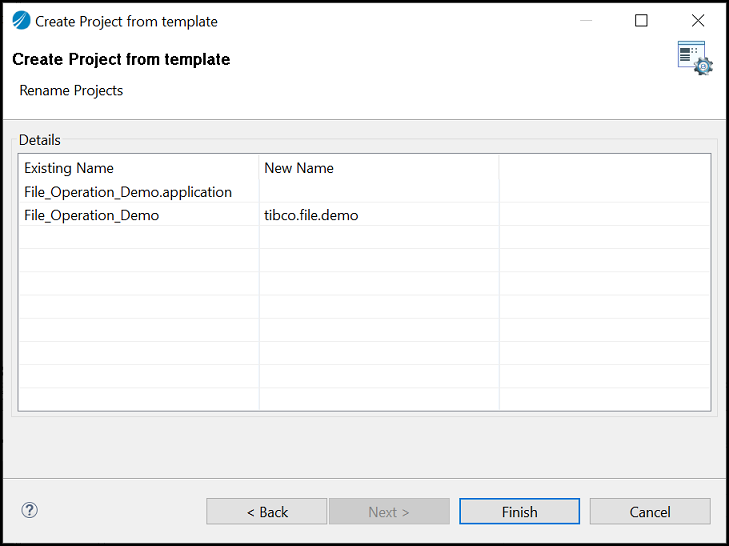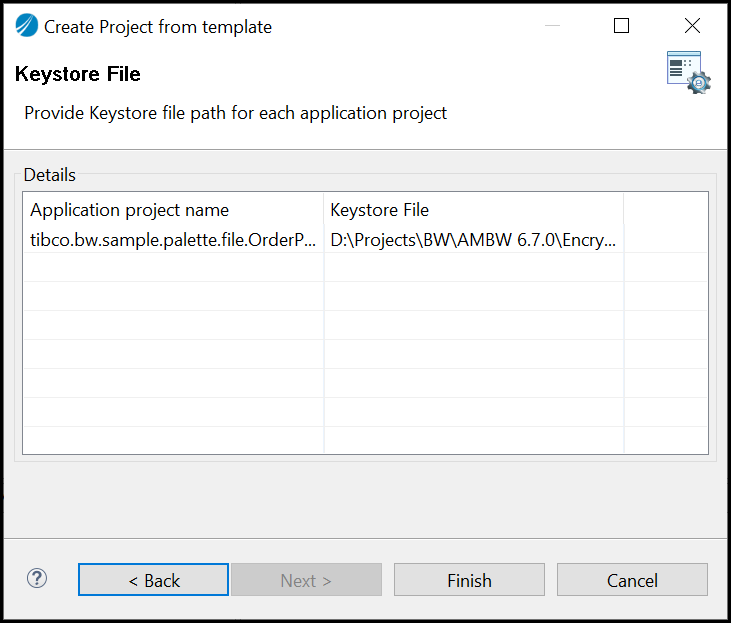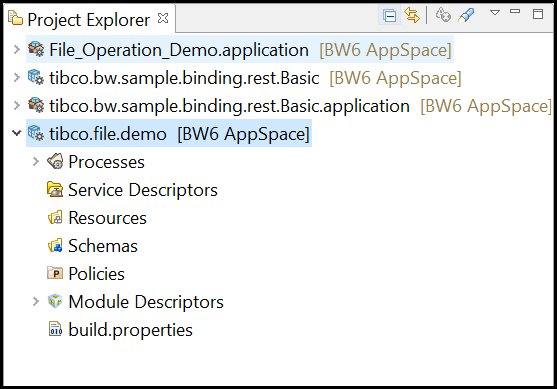Creating a Project from a Template
You can create a project using an existing template.
Procedure
-
Go to
File > New > Project > BusinessWorks and select
BusinessWorks Project from Template. Click
Next.
The Create Project from template dialog box is displayed.
- Provide the template file location.
- To see information about template, click Next.
- To rename a project, click Next. In the Existing Name column, select the project and then provide the name in the New Name column.
- If the template project has an encrypted profile, the Next button is enabled. Click Next.
- Click Finish.
Copyright © 2020. TIBCO Software Inc. All Rights Reserved.