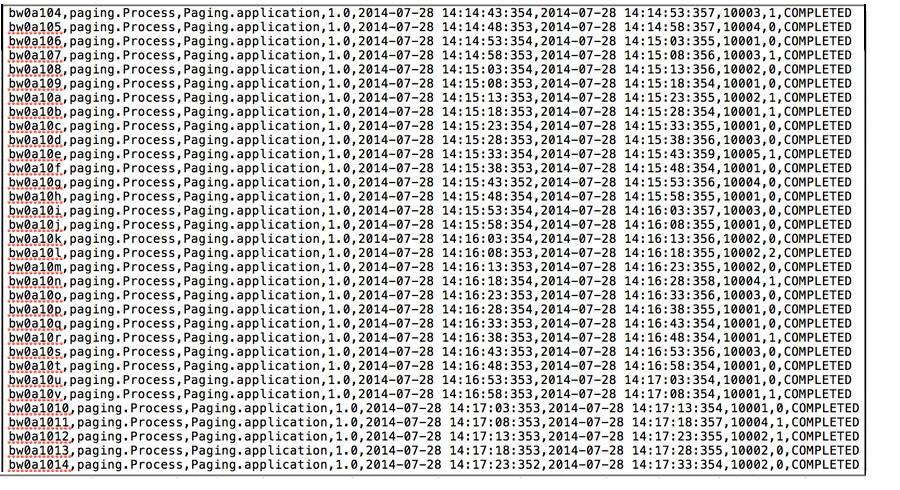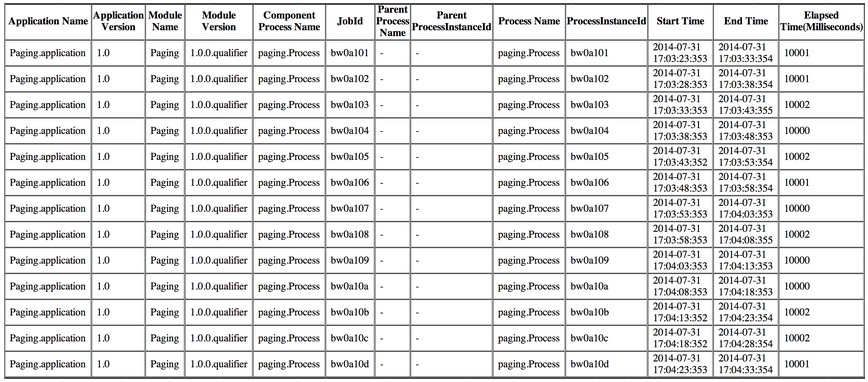Integrating Execution Statistics Collection Using Logback
Edit the logback.xml to integrate execution statistics collection.
Procedure
- Upload and deploy the application to an AppNode.
-
To enable activity execution statistics and process execution statistics, run the following commands from the Admin CLI:
enablestats activityinstance appname appversion
enablestats processinstance appname appversion
-
To disable activity execution statistics and process execution statistics, run the following commands from the Admin CLI:
disablestats activityinstance appname appversion
disablestats processinstance appname appversion
-
To retrieve execution statistics for a specific process, run the following command from the Admin CLI:
enablestats -bp processname processinstance appname appversion
-
To retrieve execution statistics for a specific activity in a specific process, run the following command from the Admin CLI:
enablestats -bp processname -ba activityname activityinstance appname appversion
- By default, statistics are collected in the following files:
-
To customize activity statistics collection, go to
AppNode_root/logback.xml and configure the following appender:
<appender name="activityStatsFileAppender" class="ch.qos.logback.core.rolling.RollingFileAppender"> <File>../log/activitystats.log</File> <encoder> <Pattern>%msg%n</Pattern> </encoder> <rollingPolicy class="ch.qos.logback.core.rolling.TimeBasedRollingPolicy"> <FileNamePattern>../log/activitystats.%d{yyyy-MM-dd}.log</FileNamePattern> </rollingPolicy> </appender> <logger name="com.tibco.bw.statistics.activity" additivity="false"> <level value="INFO"/> <appender-ref ref="activityStatsFileAppender" /> </logger>-
To write the log as a formatted HTML file, add the following file appender to the APPENDER: File Appender section of the
logback.xml file.
<appender name="activityStatsFileAppender" class="ch.qos.logback.core.FileAppender"> <File>../log/activitystats.html</File> <encoder class="ch.qos.logback.core.encoder.LayoutWrappingEncoder"> <layout class="com.tibco.bw.logback.layout.ActivityExcecutionStatsHTMLLayout"/> </encoder> </appender> <logger name="com.tibco.bw.statistics.activity" additivity="false"> <level value="INFO"/> <appender-ref ref="activityStatsFileAppender" /> </logger>
-
To write the log as a formatted HTML file, add the following file appender to the APPENDER: File Appender section of the
logback.xml file.
-
To customize process statistics collection, go to
AppNode_root/logback.xml and configure the following appender:
<appender name="processinstanceStatsFileAppender" class="ch.qos.logback.core.rolling.RollingFileAppender"> <File>../log/processinstancestats.log</File> <encoder> <Pattern>%msg%n</Pattern> </encoder> <rollingPolicy class="ch.qos.logback.core.rolling.TimeBasedRollingPolicy"> <FileNamePattern>../log/processinstancestats.%d{yyyy-MM-dd}.log</FileNamePattern> </rollingPolicy> </appender> <logger name="com.tibco.bw.statistics.processinstance" additivity="false"> <level value="INFO"/> <appender-ref ref="processinstanceStatsFileAppender" /> </logger>-
To write the log as a formatted HTML file, add the following file appender to the
APPENDER: File Appender section of the
logback.xml file.
<appender name="processinstanceStatsFileAppender" class="ch.qos.logback.core.FileAppender"> <File>../log/processinstancestats.html</File> <encoder class="ch.qos.logback.core.encoder.LayoutWrappingEncoder"> <layout class="com.tibco.bw.logback.layout.ProcessInstanceStatsHTMLLayout"/> </encoder> </appender> <logger name="com.tibco.bw.statistics.activity" additivity="false"> <level value="INFO"/> <appender-ref ref="processinstanceStatsFileAppender" /> </logger>Results look similar to this:
-
To write the log as a formatted HTML file, add the following file appender to the
APPENDER: File Appender section of the
logback.xml file.
-
Create a table in the database using following script or use an existing one.
create table PROCESS_INSTANCE_STAT_TABLE (APPLICATION_NAME varchar(255),APPLICATION_VERSION varchar(255),MODULE_NAME varchar(255),MODULE_VERSION varchar(255),COMPONENT_PROCESS_NAME varchar(255),JOBID varchar(255),PARENT_PROCESS_NAME varchar(255),PARENT_PROCESS_INSTANCEID varchar(255),PROCESS_NAME varchar(255),PROCESS_INSTACEID varchar(255),START_TIME varchar(255),END_TIME varchar(255),ELASPED_TIME varchar(255),EVAL_TIME varchar(255),STATUS varchar(255));
Statistics is written either in the database or in the .csv file, but not both. If statistic is to be written in .csv, you need to put statsprovider=false in the bwagent_xxx.json file, and re-push the configuration to the bwaget.ini file.
Copyright © 2020. TIBCO Software Inc. All Rights Reserved.