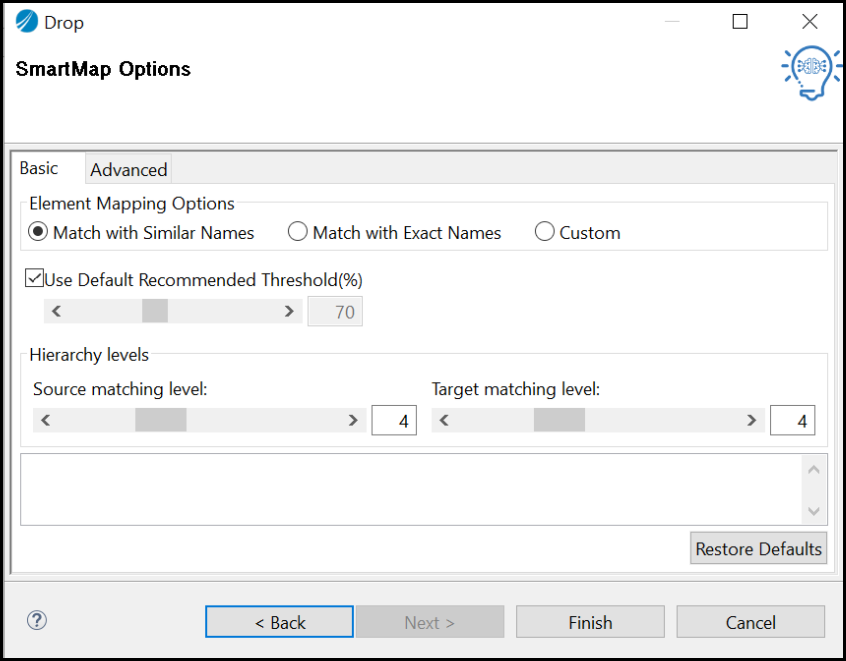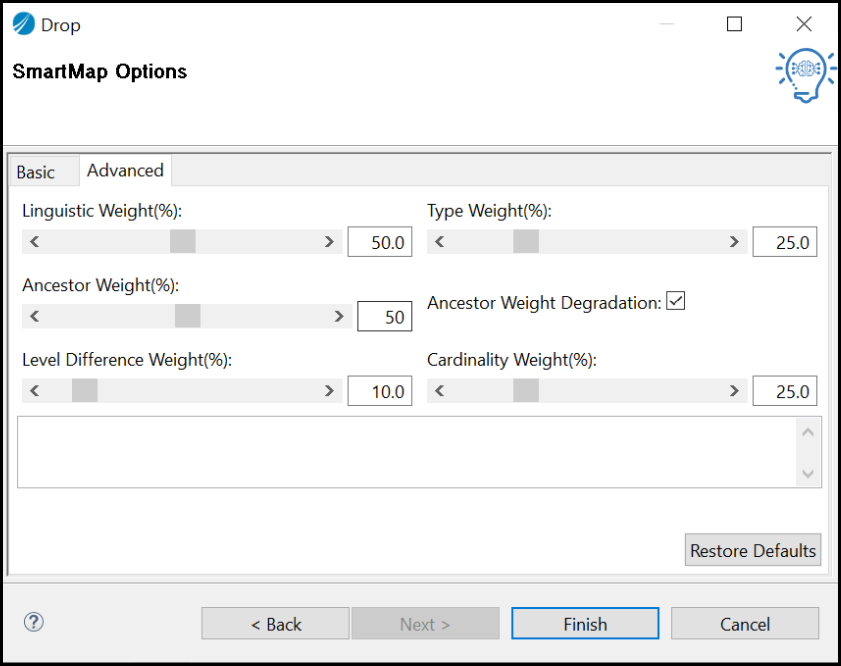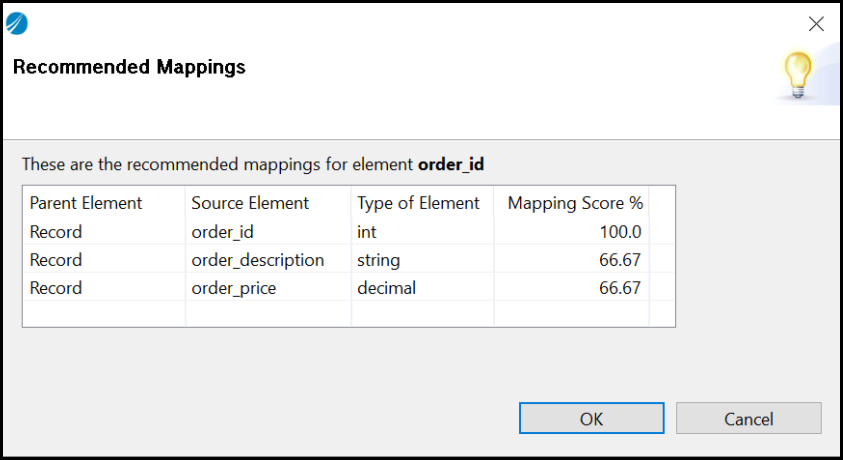Smart Mapper
Smart Mapper provides the ability to intelligently determine how data is to be mapped in the activity's input tab. Smart mapper provides functionality to match the source element and target element by comparing various parameters such as names, data types, depth, cardinality and element ancestors.
The smart mapper has the following options on the Basic tab:
The smart mapper has the following options on the Advanced tab:
| Field | Description |
|---|---|
| Linguistic Weight(%) | It focuses more on the similarity in names, rather than its data type, ancestor, or cardinality. Increasing the value maps more similar named elements even when the other parameters such as datatype, cardinality, or ancestor names do not match.
Similarly, reducing the value to give lesser priority to the similarity of the names of the element, and more to the other parameters based on their settings. The value ranges from 0.0 to 100.0. The default value for the Match with Similar Names option is 50.0 and for the Match with Exact Names option is 100.0. |
| Type Weight(%) | Type weight will focus on the data type similarity of the elements, which means increasing type weight will consider the data type of the elements in priority to other parameters like Similarity in name (linguistic weight, cardinality etc)
The value ranges from 0.0 to 100.0. The default value for the Match with Similar Names option is 25.0 and for the Match with Exact Names option is 0.0. |
| Ancestor Weight(%) | It focuses on ancestor names of the potential candidates from source and target elements. When set to zero, it does not consider the ancestor name of the element.
When set to 100, it checks the value of the Linguistic Weight, and give equal weight to the ancestor name matching. The value ranges from 0 to 100. The default value for the Match with Similar Names option is 50 and for the Match with Exact Names option is 0. |
| Ancestor Weight Degradation | If you clear this check box, ancestors at any level have the same priority while considering ancestor similarity.
If you select this check box, smart mapper gives priority to the parent element then its ancestor and so on. By default, for the Match with Similar Names option, the check box is selected and for the Match with Exact Names option, the check box is clear. |
| Level Difference Weight(%) | It decides the priority to be given to the difference in levels of an element in a complex schema. Increasing the value considers the difference in level more than other parameters. It checks for levels of source and target elements in the schema. When you increase this value, it tries to search matching elements in the same level and vis versa.
The value ranges from 0.0 to 100.0. The default value for the Match with Similar Names option is 10.0 and for the Match with Exact Names option is 0.0. |
| Cardinality Weight(%) | It considers the cardinality of the element. If its value is set to zero, it does not consider the cardinality at all. If you increase its value, it considers the cardinality more than the other parameters.
The value ranges from 0.0 to 100.0. The default value for the Match with Similar Names option is 25.0 and for the Match with Exact Names option is 0.0. |
| Restore Default | Restores all the values to default in the Advanced tab. |
If there is already existing mapping and you apply smart mapping, user-created structures like coercion, choice, conditions, variables, manual inputs, and for Each statements persist. The other mappings done are overwritten.
To obtain better mappings, increase or decrease the values and tune the parameters as per your requirements.
After performing a smart mapping operation, if some of the simple-type target elements are not matched, right-click the target element and select Recommended Mappings.
A list of elements is displayed that are possible close matches of the target element.
Note that the elements out of the matching levels do not have recommendations, and the recommendation information is lost if the current mapping session expires.
The recommended elements are based on the mapping option selected or the parameters tuned in the custom mapping.
The following attributes of the matching source elements are displayed: