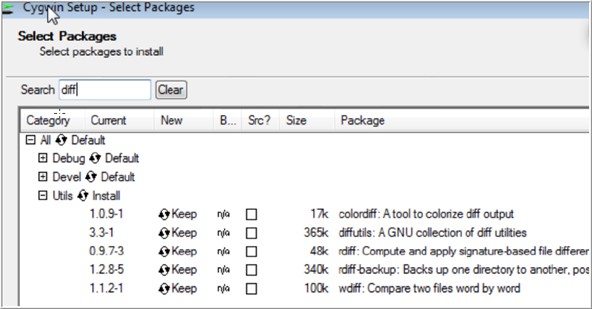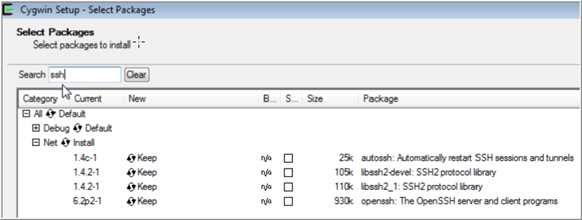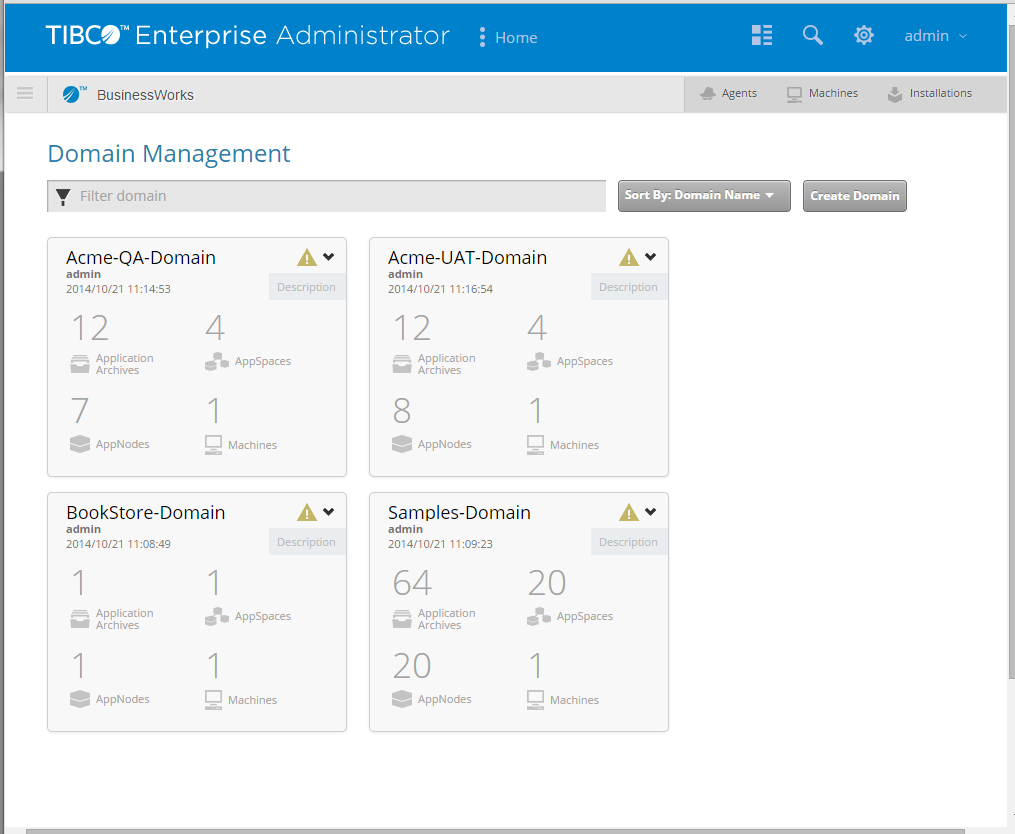Running Admin Sample Scripts
This tutorial walks you through running the Bookstore and Acme administration scripts.
Prerequisites
If you want to run scripts, the installation directory cannot contain one or more spaces. For example, on Windows, TIBCO ActiveMatrix BusinessWorks™ should not be installed in the Program Files folder.
- Optional. Install Enterprise Message Service 8.x or higher if you want to run the Acme.com applications.
- Optional. Install PostgreSQL 9.3.x if you want to run the Bookstore sample.
- For more information, see Installing PostgreSQL.
- On Windows, you must install the latest Cygwin 64-bit version from http://www.cygwin.com/. Scripts must be executed with Cygwin. Install the Utils and Net package which contains the diff.exe and ssh.exe executables.
Procedure
Copyright © 2020. TIBCO Software Inc. All Rights Reserved.