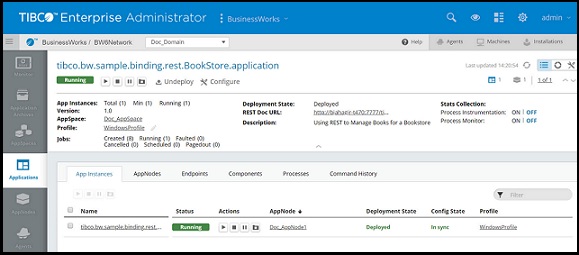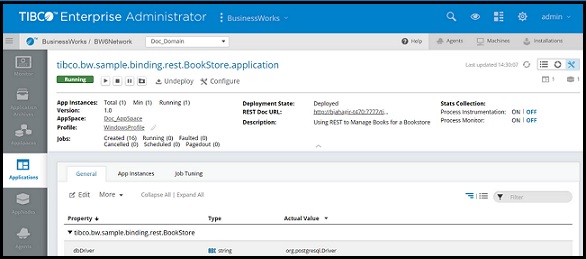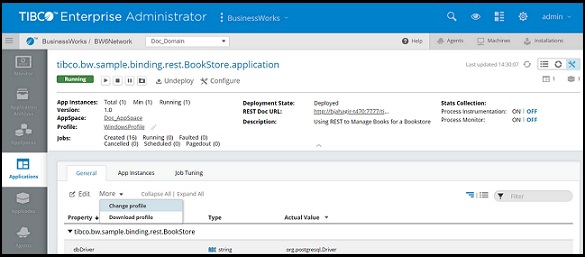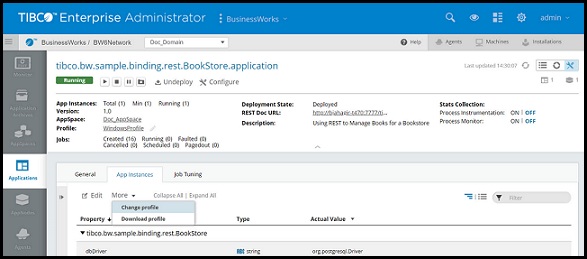Editing Application and Application Instance Properties
Application or application instance properties can be changed after deployment. You can then export a configuration and apply it to another application or application instance.
bwadmin Command Line
The profile for an application is located under the META-INF folder in the application's archive. The profile is the file with the extension .substvar. For more information on how to generate more than the default profile for an application, see Creating an Application with Multiple Profiles.
When the config command is applied to an application, the profile changes are applied to all application instances by default. To apply a profile change to a specific application instance, use the config -appnode option to identify the specific AppNode.
If the archive contains the WindowsProfile.substvar file, use the following command to update the profile:
BW_HOME\bin>bwadmin config -d MyDomain -a MyAppSpace -n MyAppNode -p WindowsProfile.substvar application MyApplication
If you want to use an encrypted profiles, make sure to configure your application archive. For more details, see Configuring an Application Archive.