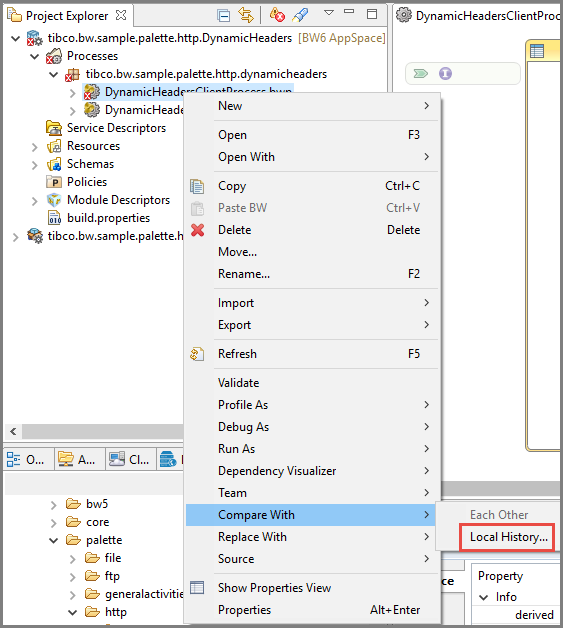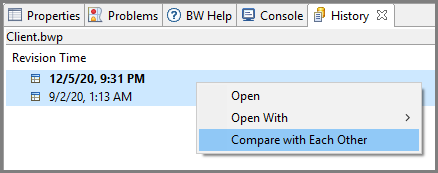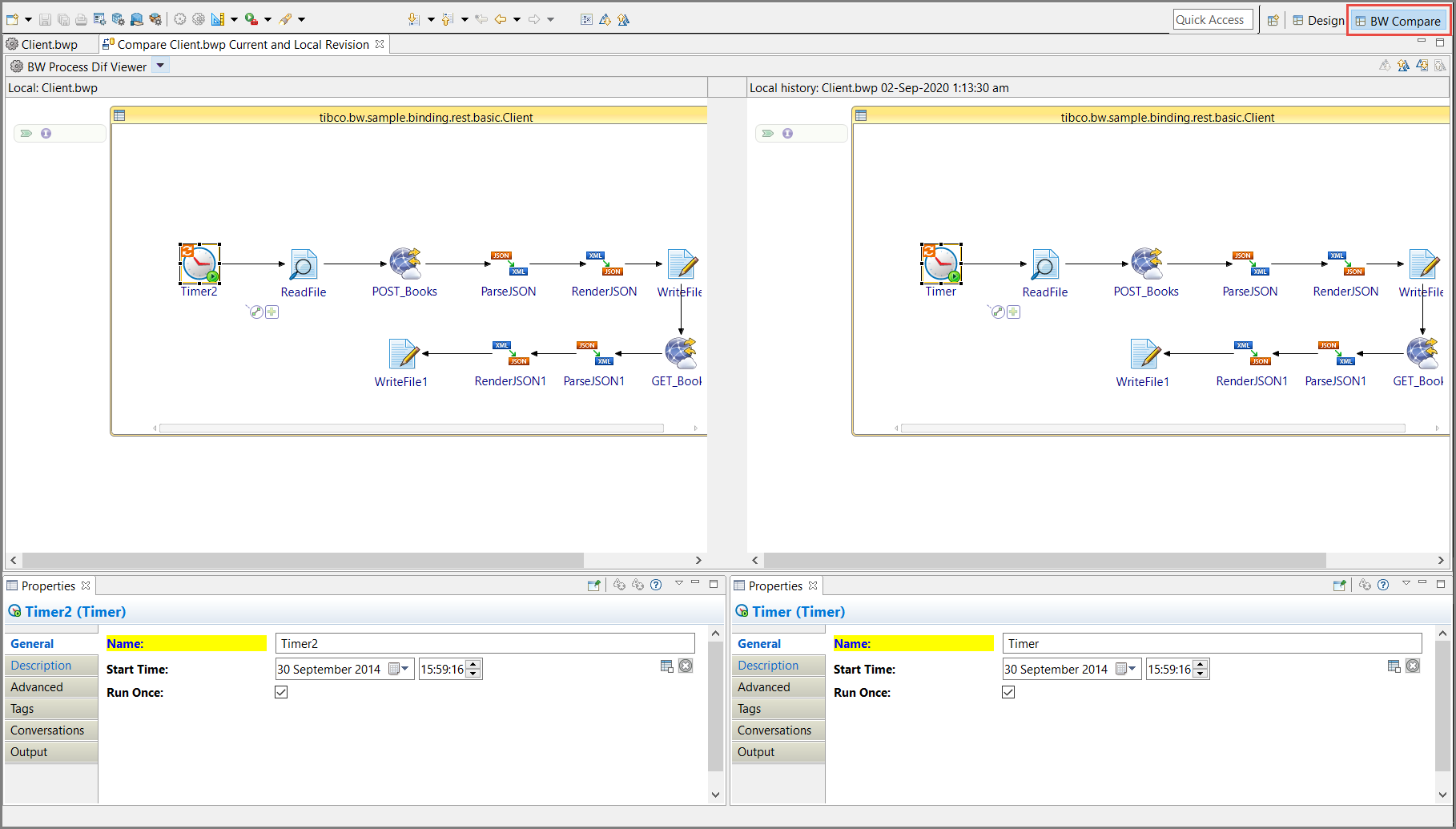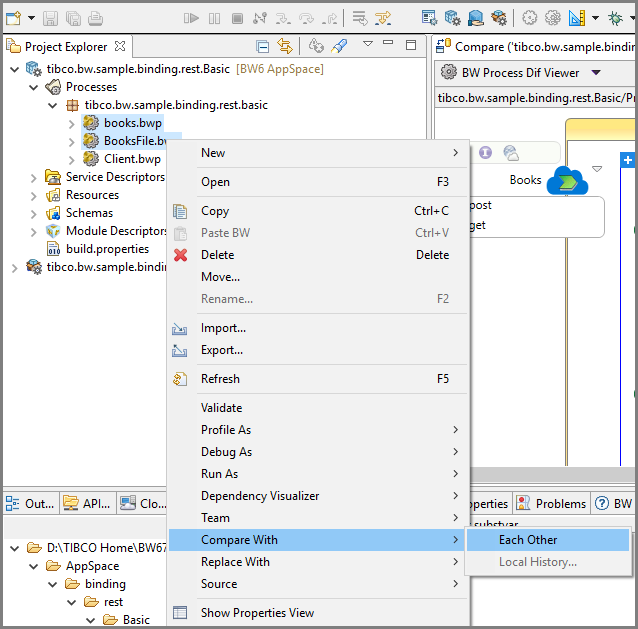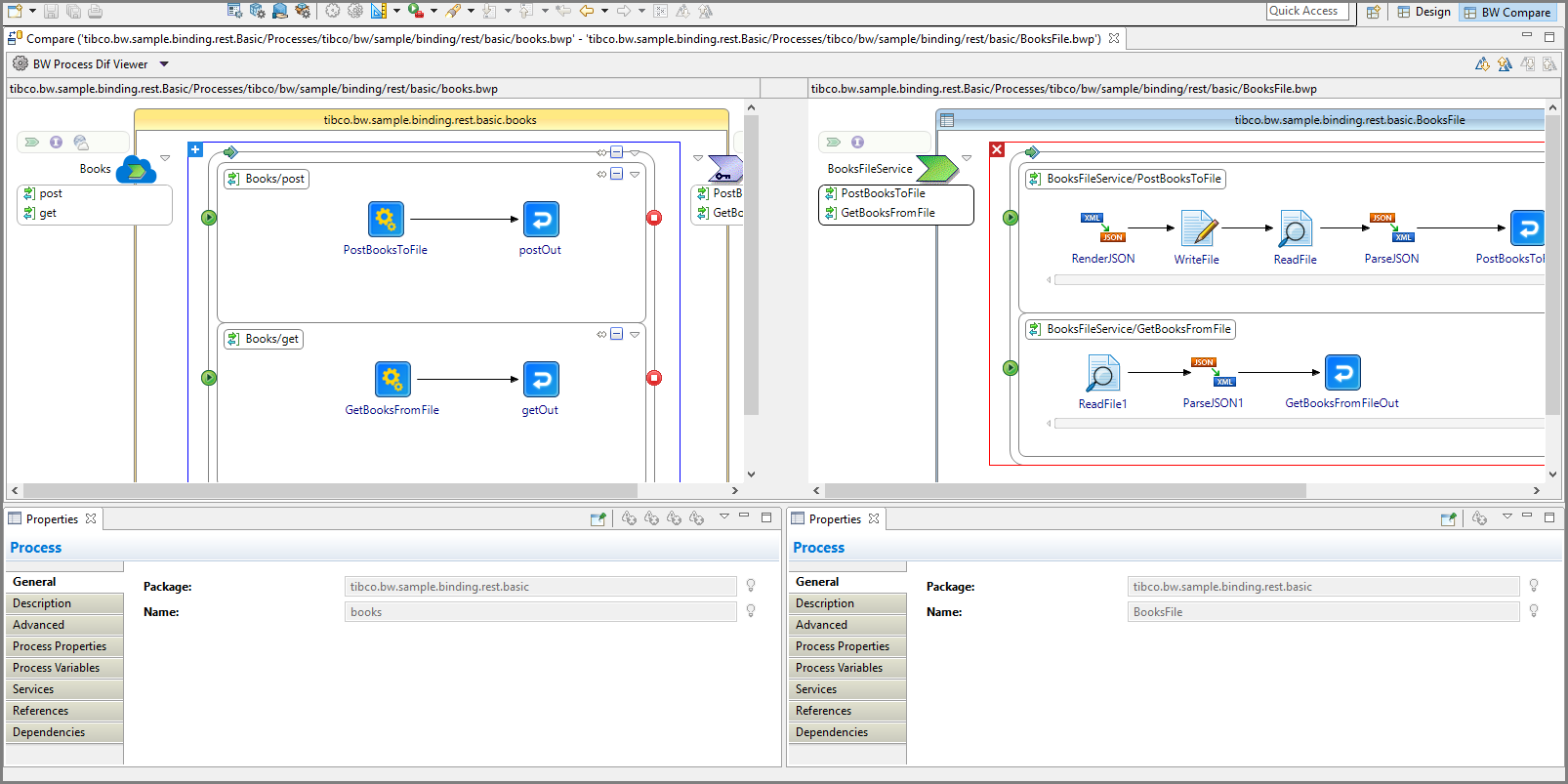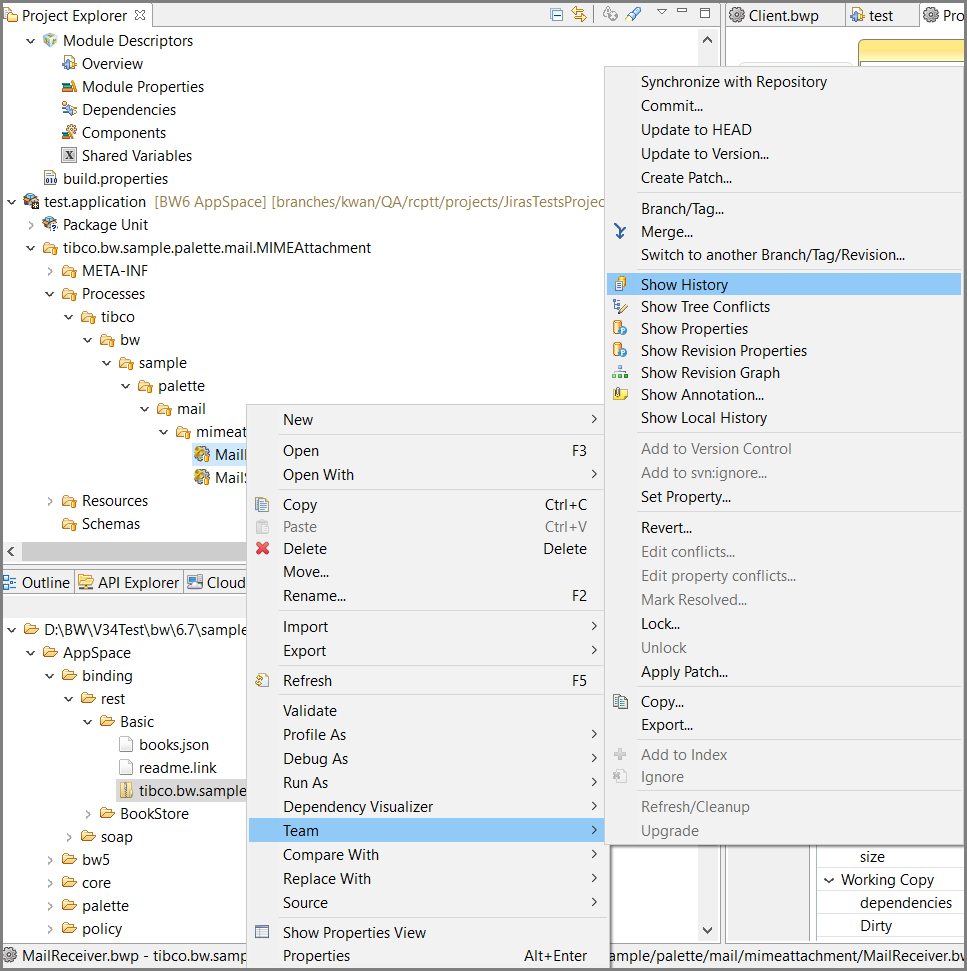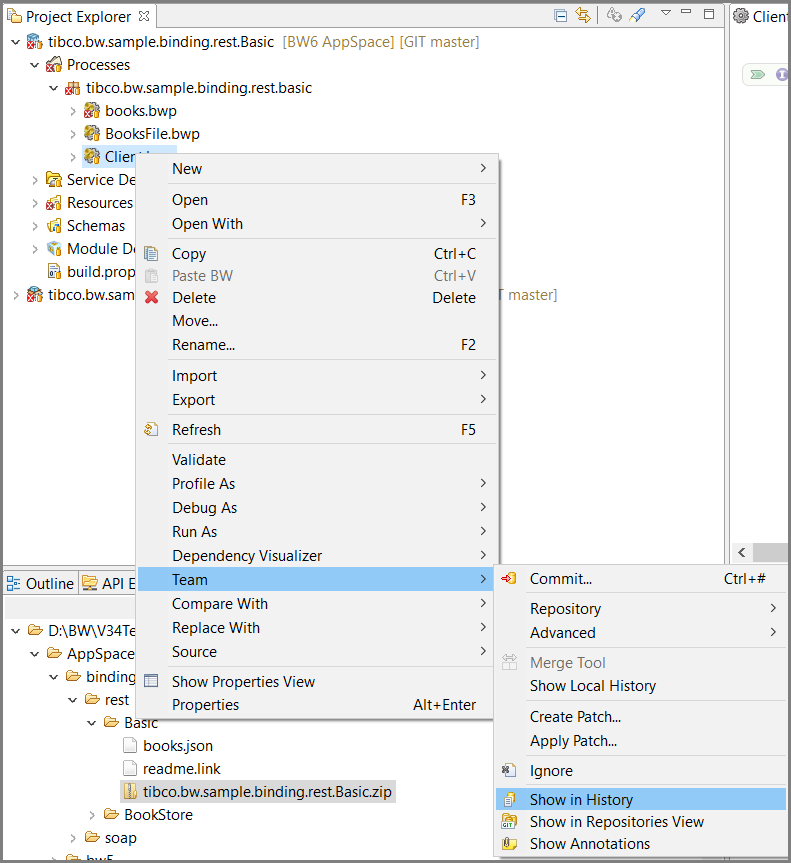Process Diff Viewer
The following are the different modes of operation by which diff viewer is viewed for a process.
Procedure
Compare with Each Other
Procedure
-
In Project Explorer view, select the two different processes. Right-click and select
.
A BW Compare view is displayed, that displays the visual diff between the two different processes.
Caution: If a process in an application is copied to the same application or shared module or a different application, the diff viewer does not highlight any changes unless the changes are explicitly made. If a new process is created with the same activities, the diff viewer will highlight changes for the activities even though the process flow is same.
Copyright © 2020. TIBCO Software Inc. All Rights Reserved.