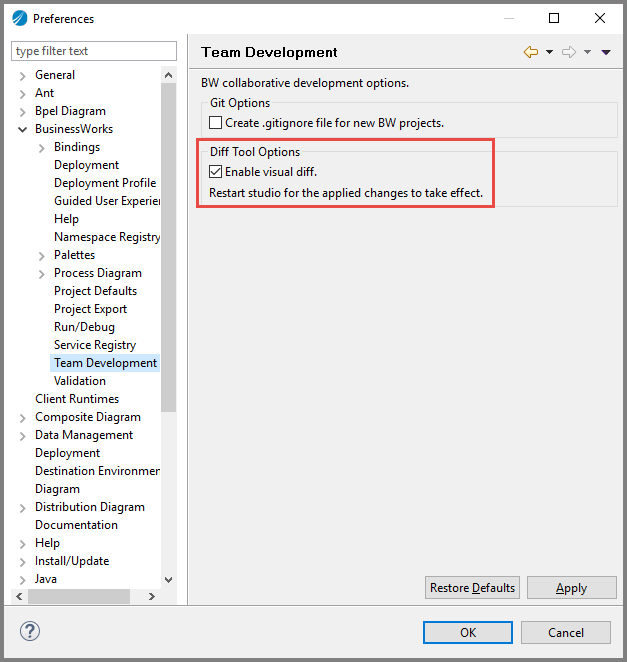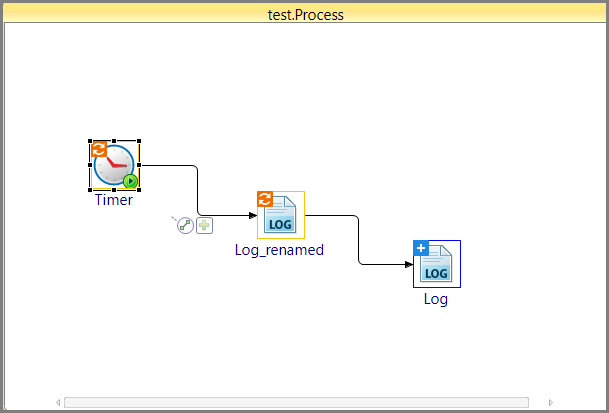Diff Viewer
The Visual Process Diff tool provides the ability to view changes made to process files visually for different revisions.
Change Indicators- These are small indicators displayed on the process to indicate the activity change.
Navigation Controls: The navigation controls help to navigate through the property changes.
All the modified properties and their corresponding tabs are shown in blue color to indicate the change. While navigating through the properties, current property is highlighted in Yellow.
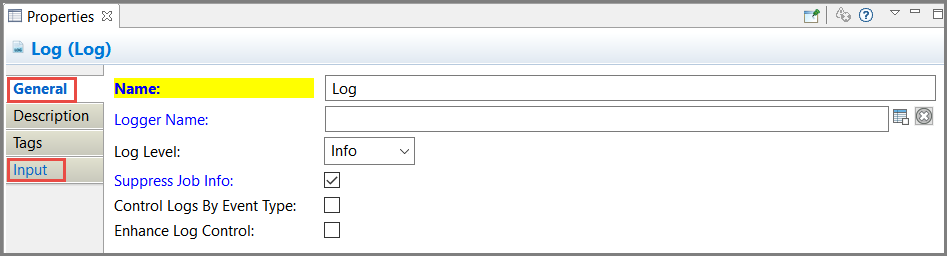
In the above example, only the General and Input tabs are highlighted, since the properties displayed on these tabs are changed.
- The diff viewer is not supported for:
- The namespace registry feature does auto-populate namespace prefixes, due to which change is indicated in the input of an activity, but there will be no visible change on the UI. This change may come as a side effect of changing input mapping of any activity in the process. The auto-population of prefixes can be disabled by selecting the Auto populate process namespace registry with generated prefixes for namespaces check box under .
-
It is not possible to make any edits in the BW Compare view. To make new changes, select the Design view.